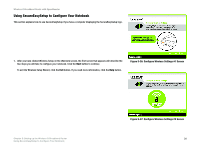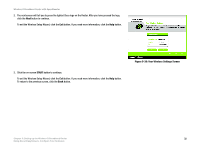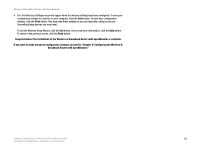Cisco WRT54GS User Manual - Page 36
WPA-PSK, Disabled, Encryption, Passphrase, Setup Wizard's Wireless Security
 |
View all Cisco WRT54GS manuals
Add to My Manuals
Save this manual to your list of manuals |
Page 36 highlights
Wireless-G Broadband Router with SpeedBooster Router's Web-based Utility to configure your wireless security settings. Click the Next button and proceed to step 4. If you do not want to use any wireless security method, select Disabled and then click the Next button. Proceed to step 4. WPA-PSK WPA-PSK offers two encryption methods, TKIP and AES, with dynamic encryption keys. Select TKIP or AES for encryption. Then enter a Passphrase that is 8-32 characters in length. Encryption - Select the type of algorithm you want to use, TKIP or AES, from the Encryption drop-down menu. Passphrase - Enter a Passphrase, also called a pre-shared key, of 8-32 characters in the Passphrase field. The longer and more complex your Passphrase is, the more secure your network will be. Click the Next button to continue or the Back button to return to the previous screen. Figure 5-30: Setup Wizard's Wireless Security WEP (64-Bit) Screen Chapter 5: Setting up the Wireless-G Broadband Router Using the Setup Wizard Figure 5-31: Setup Wizard's Confirm New Settings Screen 28