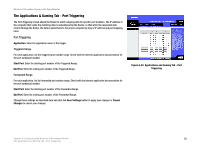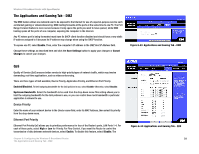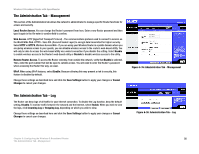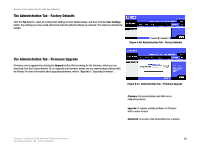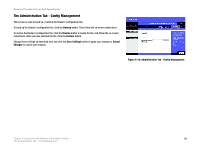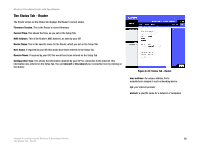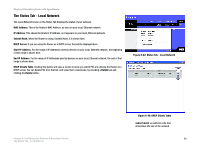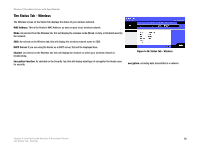Cisco WRT54GS User Manual - Page 66
The Administration Tab - Factory Defaults, The Administration Tab - Firmware Upgrade, Save Settings - software download
 |
View all Cisco WRT54GS manuals
Add to My Manuals
Save this manual to your list of manuals |
Page 66 highlights
Wireless-G Broadband Router with SpeedBooster The Administration Tab - Factory Defaults Click the Yes button to reset all configuration settings to their default values, and then click the Save Settings button. Any settings you have saved will be lost when the default settings are restored. This feature is disabled by default. Figure 6-40: Administration Tab - Factory Defaults The Administration Tab - Firmware Upgrade Firmware can be upgraded by clicking the Upgrade button after browsing for the firmware, which you can download from the Linksys website. Do not upgrade your firmware unless you are experiencing problems with the Router. For more information about upgrading firmware, refer to "Appendix C: Upgrading Firmware". Figure 6-41: Administration Tab - Firmware Upgrade firmware: the programming code that runs a networking device upgrade: to replace existing software or firmware with a newer version download: to receive a file transmitted over a networ Chapter 6: Configuring the Wireless-G Broadband Router 58 The Administration Tab - Factory Defaults