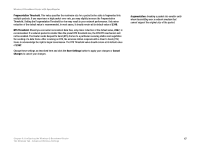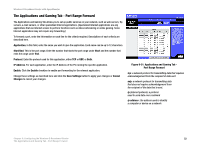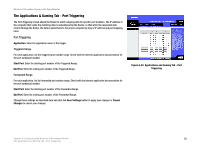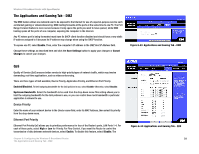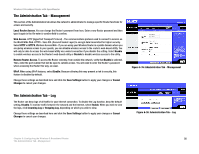Cisco WRT54GS User Manual - Page 59
Add/Edit, Service, Modify, Delete, Apply, Cancel, Close, Save Settings, Changes
 |
View all Cisco WRT54GS manuals
Add to My Manuals
Save this manual to your list of manuals |
Page 59 highlights
Wireless-G Broadband Router with SpeedBooster 7. You can filter access to various services accessed over the Internet, such as FTP or telnet, by selecting services from the drop-down menus next to Blocked Services. (You can block up to 20 services.) Then enter the range of ports you want to filter. If the service you want to block is not listed or you want to edit a service's settings, then click the Add/Edit Service button. Then the Port Services screen will appear. To add a service, enter the service's name in the Service Name field. Select its protocol from the Protocol drop-down menu, and enter its range in the Port Range fields. Then click the Add button. To modify a service, select it from the list on the right. Change its name, protocol setting, or port range. Then click the Modify button. To delete a service, select it from the list on the right. Then click the Delete button. When you are finished making changes on the Port Services screen, click the Apply button to save changes. If you want to cancel your changes, click the Cancel button. To close the Port Services screen and return to the Access Restrictions screen, click the Close button. 8. If you want to block websites with specific URL addresses, enter each URL in a separate field next to Website Blocking by URL Address. 9. If you want to block websites using specific keywords, enter each keyword in a separate field next to Website Blocking by Keyword. 10. Click the Save Settings button to save the policy's settings. To cancel the policy's settings, click the Cancel Changes button. Figure 6-30: Port Services ftp: a protocol used to transfer files over a TCP/IP network telnet: a user command and TCP/IP protocol used for accessing remote PCs url: the address of a file located on the Internet Chapter 6: Configuring the Wireless-G Broadband Router 51 The Access Restrictions Tab - Internet Access