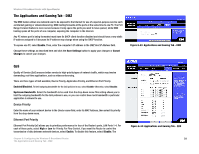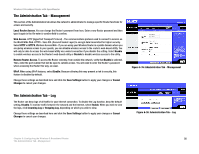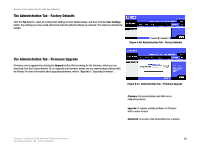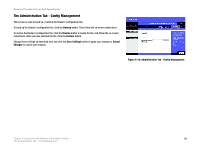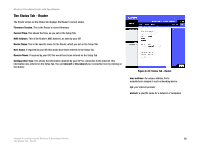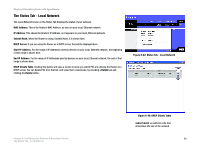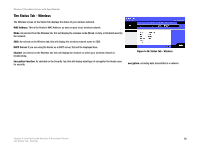Cisco WRT54GS User Manual - Page 67
The Administration Tab - Config Management, Backup, Browse, Restore, Save Settings, Cancel, Changes
 |
View all Cisco WRT54GS manuals
Add to My Manuals
Save this manual to your list of manuals |
Page 67 highlights
Wireless-G Broadband Router with SpeedBooster The Administration Tab - Config Management This screen is used to back up or restore the Router's configuration file. To back up the Router's configuration file, click the Backup button. Then follow the on-screen instructions. To restore the Router's configuration file, click the Browse button to locate the file, and follow the on-screen instructions. After you have selected the file, click the Restore button. Change these settings as described here and click the Save Settings button to apply your changes or Cancel Changes to cancel your changes Figure 6-42: Administration Tab - Config Management Chapter 6: Configuring the Wireless-G Broadband Router 59 The Administration Tab - Config Management