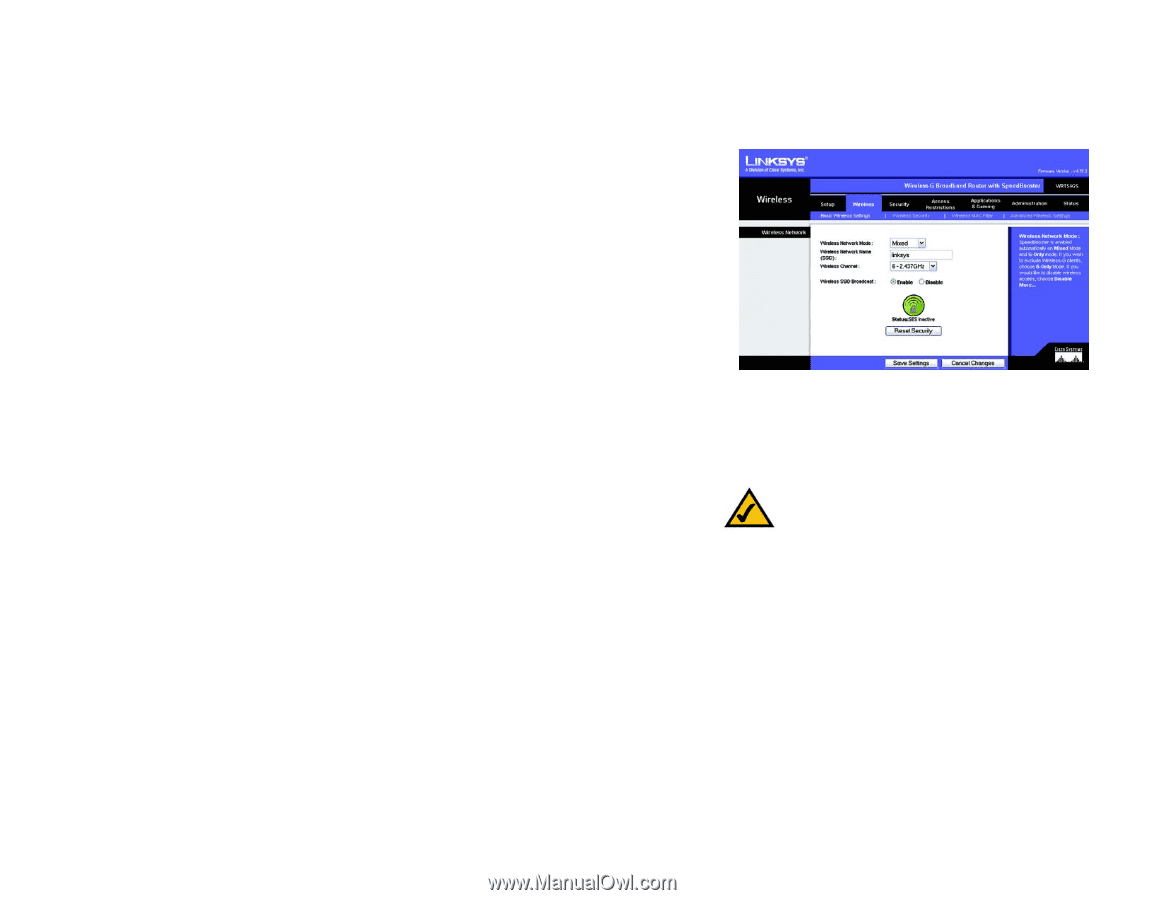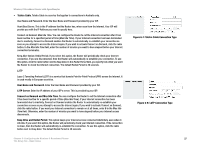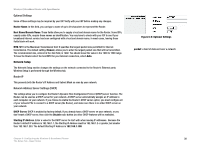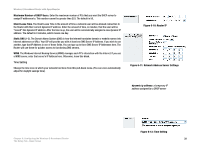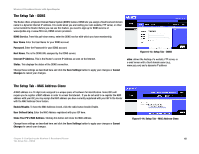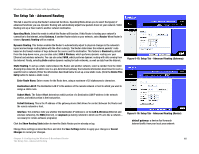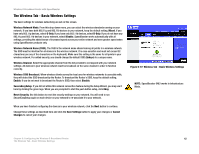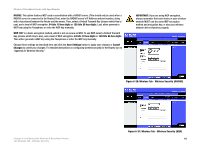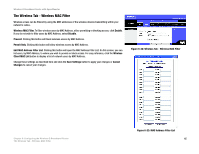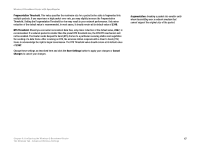Cisco WRT54GS User Manual - Page 50
The Wireless Tab - Basic Wireless Settings, SpeedBooster ONLY works in Infrastructure
 |
View all Cisco WRT54GS manuals
Add to My Manuals
Save this manual to your list of manuals |
Page 50 highlights
Wireless-G Broadband Router with SpeedBooster The Wireless Tab - Basic Wireless Settings The basic settings for wireless networking are set on this screen. Wireless Network Mode. From this drop-down menu, you can select the wireless standards running on your network. If you have both 802.11g and 802.11b devices in your network, keep the default setting, Mixed. If you have only 802.11g devices, select G-Only. If you have only 802.11b devices, select B-Only. If you do not have any 802.11g and 802.11b devices in your network, select Disable. SpeedBooster works automatically with all settings, providing the added bonus of increased speed across your entire network and even greater speed when using SpeedBooster products only. Wireless Network Name (SSID). The SSID is the network name shared among all points in a wireless network. The SSID must be identical for all devices in the wireless network. It is case-sensitive and must not exceed 32 characters (use any of the characters on the keyboard). Make sure this setting is the same for all points in your wireless network. For added security, you should change the default SSID (linksys) to a unique name. Wireless Channel. Select the appropriate channel from the list provided to correspond with your network settings. All devices in your wireless network must be broadcast on the same channel in order to function correctly. Wireless SSID Broadcast. When wireless clients survey the local area for wireless networks to associate with, they will detect the SSID broadcast by the Router. To broadcast the Router's SSID, keep the default setting, Enable. If you do not want to broadcast the Router's SSID, then select Disable. SecureEasySetup. If you did not utilize this network connection feature during the Setup Wizard, you may use it here by clicking the green logo. When you are prompted to start the push button setup, click Okay. Reset Security. Use this button to reset the security settings on your network. You will need to run SecureEasySetup again on each device on your network to re-associate it to your network. When you have finished configuring the devices in your wireless network, click the Next button to continue. Change these settings as described here and click the Save Settings button to apply your changes or Cancel Changes to cancel your changes. Figure 6-17: Wireless Tab - Basic Wireless Settings NOTE: SpeedBooster ONLY works in Infrastructure Mode. Chapter 6: Configuring the Wireless-G Broadband Router 42 The Wireless Tab - Basic Wireless Settings