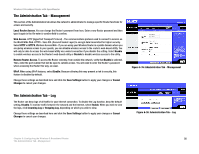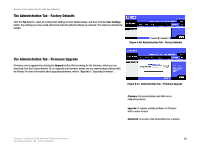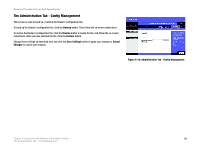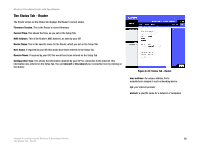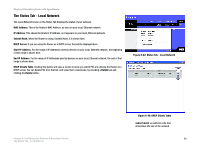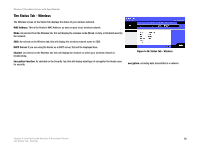Cisco WRT54GS User Manual - Page 69
The Status Tab - Local Network
 |
View all Cisco WRT54GS manuals
Add to My Manuals
Save this manual to your list of manuals |
Page 69 highlights
Wireless-G Broadband Router with SpeedBooster The Status Tab - Local Network The Local Network screen on the Status Tab displays the status of your network. MAC Address. This is the Router's MAC Address, as seen on your local, Ethernet network. IP Address. This shows the Router's IP Address, as it appears on your local, Ethernet network. Subnet Mask. When the Router is using a Subnet Mask, it is shown here. DHCP Server. If you are using the Router as a DHCP server, that will be displayed here. Start IP Address. For the range of IP Addresses used by devices on your local, Ethernet network, the beginning of that range is shown here. End IP Address. For the range of IP Addresses used by devices on your local, Ethernet network, the end of that range is shown here. DHCP Clients Table. Clicking this button will open a screen to show you which PCs are utilizing the Router as a DHCP server. You can delete PCs from that list, and sever their connections, by checking a Delete box and clicking the Delete button. Figure 6-44: Status Tab - Local Network Chapter 6: Configuring the Wireless-G Broadband Router The Status Tab - Local Network Figure 6-45: DHCP Clients Table subnet mask: an address code that determines the size of the network 61