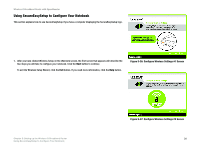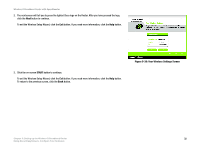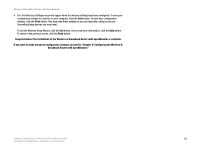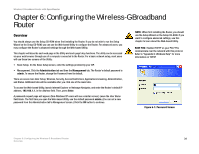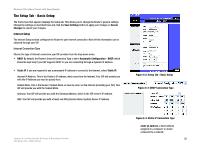Cisco WRT54GS User Manual - Page 38
Setup Wizard's Welcome - Start - support
 |
View all Cisco WRT54GS manuals
Add to My Manuals
Save this manual to your list of manuals |
Page 38 highlights
Wireless-G Broadband Router with SpeedBooster 5. After the settings have been saved, the Safe Surfing screen will appear. Click the Norton Internet Security Suite button to install the special edition of Norton Internet Security on your computer, or click the Finish button to complete the Setup Wizard. NOTE: SecureEasySetup uses WPA-Personal encryption. If your current wireless devices do not support WPA-Personal security, then you cannot use SecureEasySetup on your network. You will need to manually configure your network security using the encryption supported by your existing devices. Figure 5-34: Setup Wizard's Welcome - Start Wizard Screen 6. The Congratulations screen will appear. Click the Online Registration button to register the Router, or click the Exit button to exit the Setup Wizard. Congratulations! The installation of the Wireless-G Broadband Router with SpeedBooster is complete. If you want to make advanced configuration changes, proceed to "Chapter 6: Configuring the Wireless-G Broadband Router with SpeedBooster." Figure 5-35: SecureEasySetup Welcome Screen Chapter 5: Setting up the Wireless-G Broadband Router 30 Using the Setup Wizard