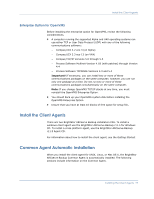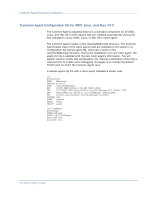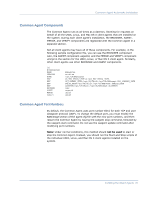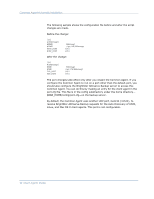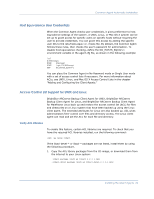Computer Associates BABNWUP900NE6 Clients Agents Guide - Page 24
Verify the Linux ACL Library Version, Create Link to 32-bit Linux ACL Library
 |
UPC - 757943261509
View all Computer Associates BABNWUP900NE6 manuals
Add to My Manuals
Save this manual to your list of manuals |
Page 24 highlights
Common Agent Automatic Installation 2. To install the packages, run the following commands: rpm -ivh rpm -ivh as in this example: >rpm -ivh libacl-2.3.3-1.rpm >rpm -ivh libacl-devel-2.3.3-1.rpm This step installs the libacl.so library into your Linux system. If the Linux client agent is running on a 32-bit Linux system, ACL support is now enabled. If the Linux client agent is running on a 64-bit Linux system, you must ensure that the libacl.so library is a 32-bit version. You can check the version and create a link to a 32-bit library if necessary. Verify the Linux ACL Library Version To check the version, go to the directory where libacl.so is installed, and follow these steps: 1. Run ls -l . /libacl.so to display the libacl.so linking target library file. 2. Run file libacl.so using the library file name. The result will show whether libacl.so points to a 32-bit or 64-bit version. Create Link to 32-bit Linux ACL Library If libacl.so points to a 64-bit library, you must create a link from the 32-bit library to libacl.so. The following example shows how to create the link on a 64-bit Mainframe Linux platform: > cd /lib > ln -sf libacl.so.1 libacl.so Use the appropriate link command for your 64-bit Linux system. 24 Client Agents Guide