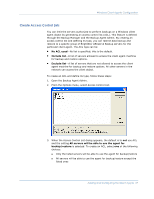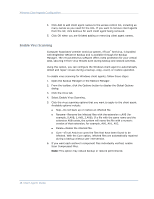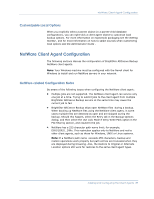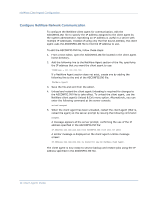Computer Associates BABNWUP900NE6 Clients Agents Guide - Page 35
Windows Client Agents Configuration, Adding and Configuring the Client Agents, From the Options menu
 |
UPC - 757943261509
View all Computer Associates BABNWUP900NE6 manuals
Add to My Manuals
Save this manual to your list of manuals |
Page 35 highlights
Windows Client Agents Configuration To configure network communication, follow these steps: 1. Open the Backup Agent Admin. 2. From the Options menu, select Network Configuration: 3. Using this dialog, set the following network parameters for the client agent: „ Specify Port Number-Accept the defaults or enter the port values you want BrightStor ARCserve Backup to use. If you want to use the original default port, click the Reset button. The updated port information will be saved in the local PortsConfig.cfg file located in \Program Files\CA\SharedComponents\BrightStor. Note: Updated port information must be registered with the BrightStor ARCserve Backup server component. To do this, you must modify the remote server PortsConfig.cfg file. For more information on port configuration, see the Administrator Guide. „ Enable VI (virtual interface) support-Enables the VI protocol for backup and restore. „ Select IP Address-The Windows client agent supports the use of multiple network interface cards (NICs). For computers with more than one network card, the agent checks all enabled NICs in the machine. You can manually override this selection by choosing the IP address of the NIC that you want to dedicate for backup purposes. When you define this configuration, the client agent will listen using only this interface card. All other NICs are ignored and you will not be able to use their IP addresses to connect to the client agent. Adding and Configuring the Client Agents 35