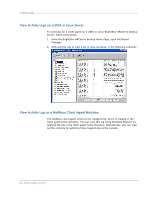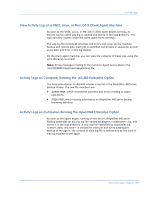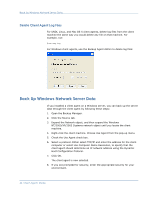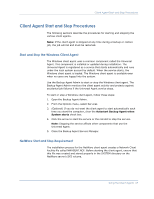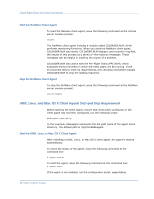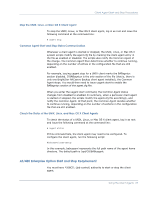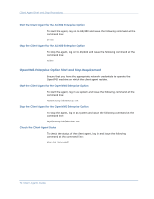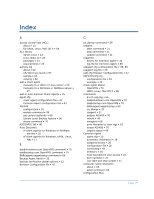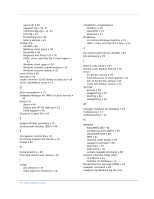Computer Associates BABNWUP900NE6 Clients Agents Guide - Page 69
Stop the UNIX, Linux, or Mac OS X Client Agent, Common Agent Start and Stop Status Communication
 |
UPC - 757943261509
View all Computer Associates BABNWUP900NE6 manuals
Add to My Manuals
Save this manual to your list of manuals |
Page 69 highlights
Client Agent Start and Stop Procedures Stop the UNIX, Linux, or Mac OS X Client Agent To stop the UNIX, Linux, or Mac OS X client agent, log in as root and issue the following command at the command line: # uagent stop Common Agent Start and Stop Status Communication Whenever a client agent is started or stopped, the UNIX, Linux, or Mac OS X system scripts modify the agent.cfg file by marking the client agent entry in the file as enabled or disabled. The scripts also notify the Common Agent of the change. The Common Agent then determines whether to continue running, depending on the number of entries in the configuration file that are still enabled. For example, issuing uagent stop for a UNIX client marks the BABagntux section disabled. If BABagntux is the only section of the file (that is, there is only one BrightStor ARCserve Backup client agent installed), the Common Agent stops. You would then need to issue uagent start to enable the BABagntux section of the agent.cfg file. When you enter the uagent start command, the Common Agent status changes from disabled to enabled. In summary, when a particular client agent is started or stopped, the scripts modify the agent.cfg file accordingly, and notify the Common Agent. At that point, the Common Agent decides whether to continue running, depending on the number of sections in the configuration file that are still enabled. Check the Status of the UNIX, Linux, and Mac OS X Client Agents To check the status of a UNIX, Linux, or Mac OS X client agent, log in as root and issue the following command at the command line: # uagent status If this command fails, the client agent may need to be configured. To configure the client agent, run the following script: #babuagent/uagentsetup In this example, babuagent represents the full path name of the agent home directory. The default path is /opt/CA/BABuagent. AS/400 Enterprise Option Start and Stop Requirement You must have *JOBCTL (job control) authority to start or stop the client agent. Using the Client Agents 69