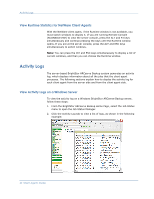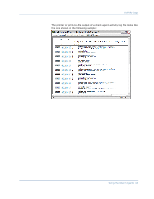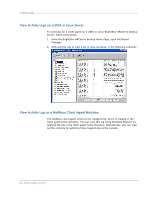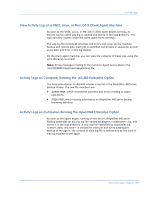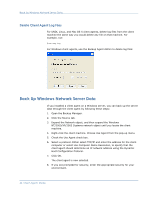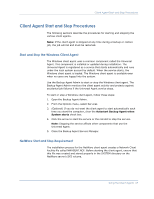Computer Associates BABNWUP900NE6 Clients Agents Guide - Page 62
View Runtime Statistics for NetWare Client Agents, Activity Logs
 |
UPC - 757943261509
View all Computer Associates BABNWUP900NE6 manuals
Add to My Manuals
Save this manual to your list of manuals |
Page 62 highlights
Activity Logs View Runtime Statistics for NetWare Client Agents With the NetWare client agent, if the Runtime window is not available, you must switch windows to display it. If you are running Remote Console (RCONSOLE.EXE) to view the server console, press the ALT and F3 keys simultaneously and continue pressing the keys until the Runtime window opens. If you are at the server console, press the ALT and ESC keys simultaneously to switch windows. Note: You can press the Ctrl and ESC keys simultaneously to display a list of current windows, and then you can choose the Runtime window. Activity Logs The server-based BrightStor ARCserve Backup system generates an activity log, which displays information about all the jobs that the client agent processes. The following sections explain how to display the activity log for each client agent from the server side and from the client agent side. View Activity Logs on a Windows Server To view the activity log on a Windows BrightStor ARCserve Backup server, follow these steps: 1. From the BrightStor ARCserve Backup Home Page, select the Job Status menu to open the Job Status Manager. 2. Click the Activity Log tab to view a list of logs, as shown in the following example: 62 Client Agents Guide