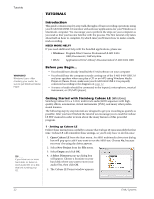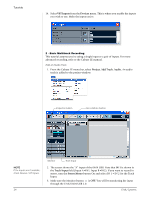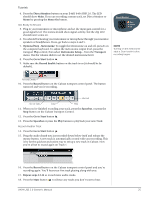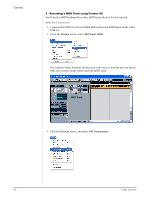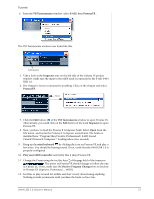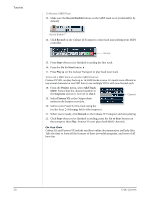Creative 0404 Owners Manual - Page 27
VST Instruments, ProteusVX, Inspector, mini keyboard, Play your MIDI controller
 |
UPC - 054651129276
View all Creative 0404 manuals
Add to My Manuals
Save this manual to your list of manuals |
Page 27 highlights
Tutorials 4. From the VST Instruments window, select E-MU, then ProteusVX . The VST Instruments window now looks like this. Edit Button 5. Take a look at the Inspector area on the left side of the Cubase LE project window. Make sure the input to the MIDI track is connected to the E-MU 0404 USB 2.0. 6. The Output is not yet connected to anything. Click on the Output and select ProteusVX. Input 7. Click the Edit button of the VST Instruments window to open Proteus VX. Alternatively, you could click on the Edit button of the track Inspector to open Proteus VX. 8. Next, you have to load the Proteus X Composer bank. Select Open from the File menu. and locate the Proteus X Composer sound bank. The banks is installed here: "Program Files/Creative Professional\ E-MU Sound Central\Proteus X Composer." Loading takes a few seconds. 9. Bring up the mini keyboard by clicking the icon on Proteus VX and play a few notes. You should be hearing sound. If not, verify that the 0404 USB 2.0 is properly configured. 10. Play your MIDI controller and verify that it plays Proteus VX. 11. Change the Preset using the inc/dec keys of the prg: field of the inspector. The preset on Proteus VX should change to follow the one in Cubase LE. If not, make sure the Receive Program Changes box is checked in Proteus VX (Options, Preferences..., MIDI). 12. Feel free to play around for awhile and don't worry about losing anything. Nothing is made permanent until you Save the bank, so have fun. 0404 USB 2.0 Owner's Manual 27