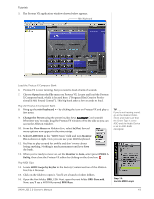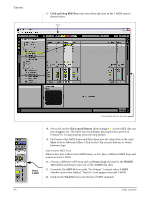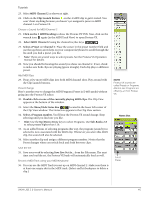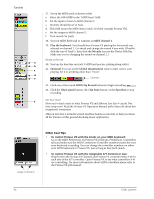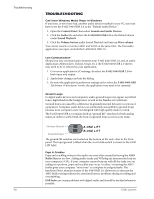Creative 0404 Owners Manual - Page 43
mini keyboard, Change the Preset, View Menu, In/Out, Select E-MU 0404, Monitor, P0004 A, KuStq - usb driver windows 7
 |
UPC - 054651129276
View all Creative 0404 manuals
Add to My Manuals
Save this manual to your list of manuals |
Page 43 highlights
Tutorials 5. The Proteus VX application window shown below appears. Mini Keyboard Load the Proteus X Composer Bank 6. Proteus VX is now running, but you need to load a bank of sounds. 7. Choose Open from the File menu on Proteus VX. Locate and load the Proteus X Composer bank, which is located here: ("Program Files/Creative Professional/E-MU Sound Central"). This big bank takes a few seconds to load. Play the Proteus X Composer Bank 8. Bring up the mini keyboard few notes. by clicking the icon on Proteus VX and play a 9. Change the Preset using the preset inc/dec keys. Cool sounds! Whenever you're ready, drag the Proteus VX window off to the side so you can access the Ableton window. 10. From the View Menu on Ableton Live, select In/Out. Several more options now appear in the mixer strips. 11. Select E-MU 0404 in the "MIDI From" field and turn Monitor On as shown at right. Now you can use your MIDI keyboard. 12. Feel free to play around for awhile and don't worry about losing anything. Nothing is made permanent until you Save the bank. 13. When you're ready to move on, set the Monitor to Auto, select preset P0004 A KuStq, then close the Proteus VX editor by clicking on the close box . Play MIDI Clips 14. Locate MIDI Loops by Keyfax in the Factory Content section of the Ableton Live Lite 4 Browser. 15. Click on the folder to open it. You'll see a bunch of other folders. 16. Open the first folder, BRK_120. Next, open the next folder BRK-Bass.mid. Now, you'll see a MIDI file named BRK-Bass. TIP . . . If you're not hearing sound, go to the Ableton Preferences and make sure that the Driver Type is set to ASIO and the Audio Device is set to ASIO E-MU 0404|USB. Step 14: Locate MIDI Loops 0404 USB 2.0 Owner's Manual 43