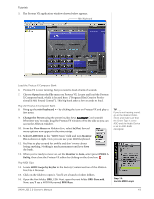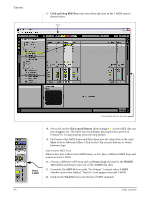Creative 0404 Owners Manual - Page 39
Use VST Plug-in System Folders., ASIO E-MU 0404|USB
 |
UPC - 054651129276
View all Creative 0404 manuals
Add to My Manuals
Save this manual to your list of manuals |
Page 39 highlights
Tutorials OS X Users 2. Turn on Use Audio Units. 3. Turn on Use VST Plug-in System Folders. 4. Press the Re-scan Plug-ins button. (You may have to wait a few seconds.) Windows Users 5. Press the Browse button, then locate VST Plug-ins located in the Steinberg folder. (Default path: C:\Program Files\Steinberg\VstPlugIns\) 6. After selecting the VST plug-ins folder, press OK. (You may have to wait a few seconds while Ableton locates the plug-ins.) Set up the Audio Parameters 7. Click the Audio tab of the Preferences dialog box. The Audio Setup page appears. OS X Windows NOTE Windows Users: If the plugins do not appear after selecting the proper folder, press the Re-scan button. Set up the Audio Parameters as shown above. 8. Windows Users: Select ASIO and ASIO E-MU 0404|USB as the Audio Device. OS X Users: Select Core Audio and E-MU 0404|USB as the Audio Device. Set up the MIDI Parameters 9. Click the MIDI/Sync tab of the Preferences dialog box. The MIDI Setup page appears. OS X Windows Close NOTE Live enables every MIDI input by default Close Select MIDI Interface 10. The 0404|USB should appear in the list. Make sure it's selected. 11. Preference Setup is now complete. Click the close button to close the window. 0404 USB 2.0 Owner's Manual 39