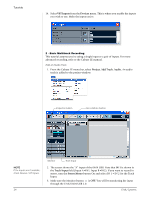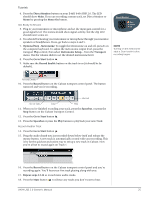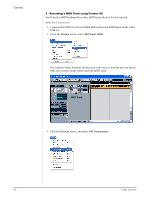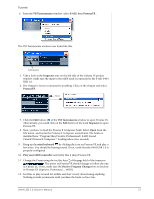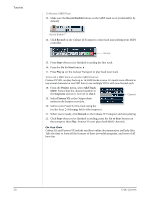Creative 0404 Owners Manual - Page 28
Record Enable, Record, Go To Start, Project, Add Track, Inspector, chn:2., Proteus VX, E-MU Systems
 |
UPC - 054651129276
View all Creative 0404 manuals
Add to My Manuals
Save this manual to your list of manuals |
Page 28 highlights
Tutorials To Record a MIDI Track 13. Make sure the Record Enable button on the MIDI track is on (it should be by default). Record Enable 14. Click Record on the Cubase LE Transport control and start playing your MIDI controller. Record 15. Press Stop when you're finished recording the first track. 16. Press the Go To Start button . 17. Press Play on the Cubase Transport to play back your track. To Record a MIDI Track on another MIDI Channel Proteus VX VSTi can play back up to 16 MIDI tracks at once. It's much more efficient to use several channels on one VSTi than to use multiple VSTi's with one channel each. 18. From the Project menu, select Add Track, MIDI. Notice that the channel number in the Inspector section is now set to chn:2. 19. Select Proteus VX as the Output destination in the Inspector section. Channel 20. Select a new Preset for this track using the inc/dec keys of the prg: field of the inspector. 21. When you're ready, click Record on the Cubase LE Transport and start playing. 22. Click Stop when you're finished recording, press the Go to Start button on the transport, then Play. Proteus VX now plays both MIDI channels. On Your Own Cubase LE and Proteus VX include excellent online documentation and help files. Take the time to learn all the features of these powerful programs, and most of all have fun. 28 E-MU Systems