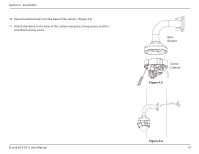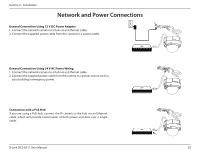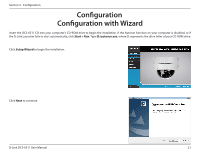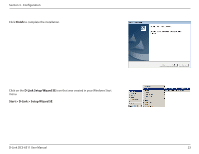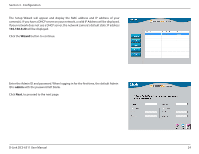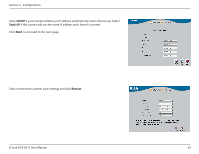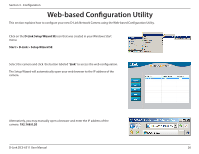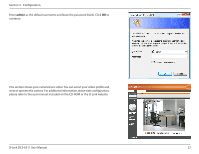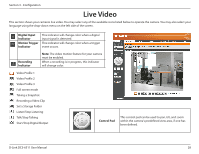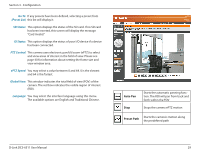D-Link DCS-6511 Product Manual - Page 24
admin, Wizard, cameras. If you have a DHCP server on your network - default ip
 |
View all D-Link DCS-6511 manuals
Add to My Manuals
Save this manual to your list of manuals |
Page 24 highlights
Section 3 - Configuration The Setup Wizard will appear and display the MAC address and IP address of your camera(s). If you have a DHCP server on your network, a valid IP Address will be displayed. If your network does not use a DHCP server, the network camera's default static IP address 192.168.0.20 will be displayed. Click the Wizard button to continue. Enter the Admin ID and password. When logging in for the first time, the default Admin ID is admin with the password left blank. Click Next, to proceed to the next page. D-Link DCS-6511 User Manual 24
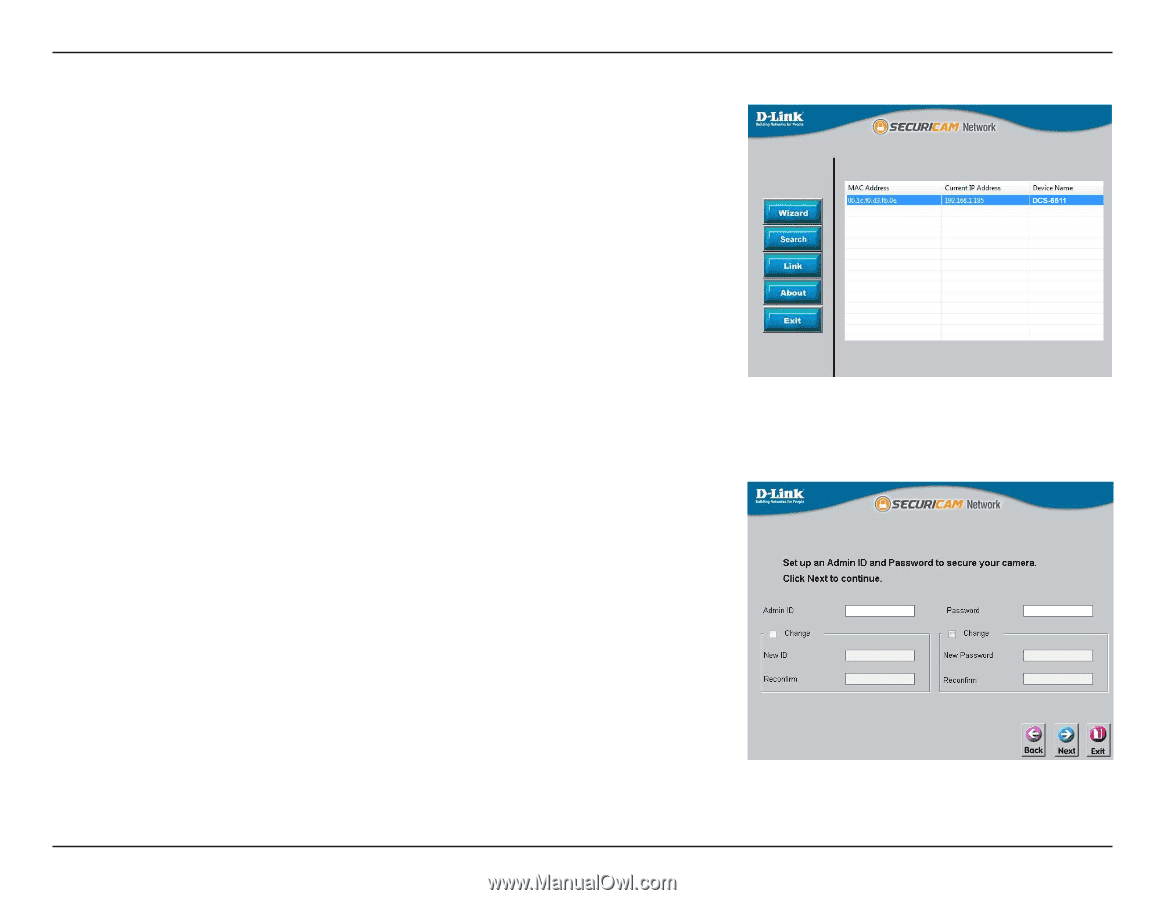
24
D-Link DCS-6511 User Manual
Section 3 - Configuration
Enter the Admin ID and password. When logging in for the first time, the default Admin
ID is
admin
with the password left blank.
Click
Next
, to proceed to the next page.
The Setup Wizard will appear and display the MAC address and IP address of your
camera(s). If you have a DHCP server on your network, a valid IP Address will be displayed.
If your network does not use a DHCP server, the network camera's default static IP address
192.168.0.20
will be displayed.
Click the
Wizard
button to continue.