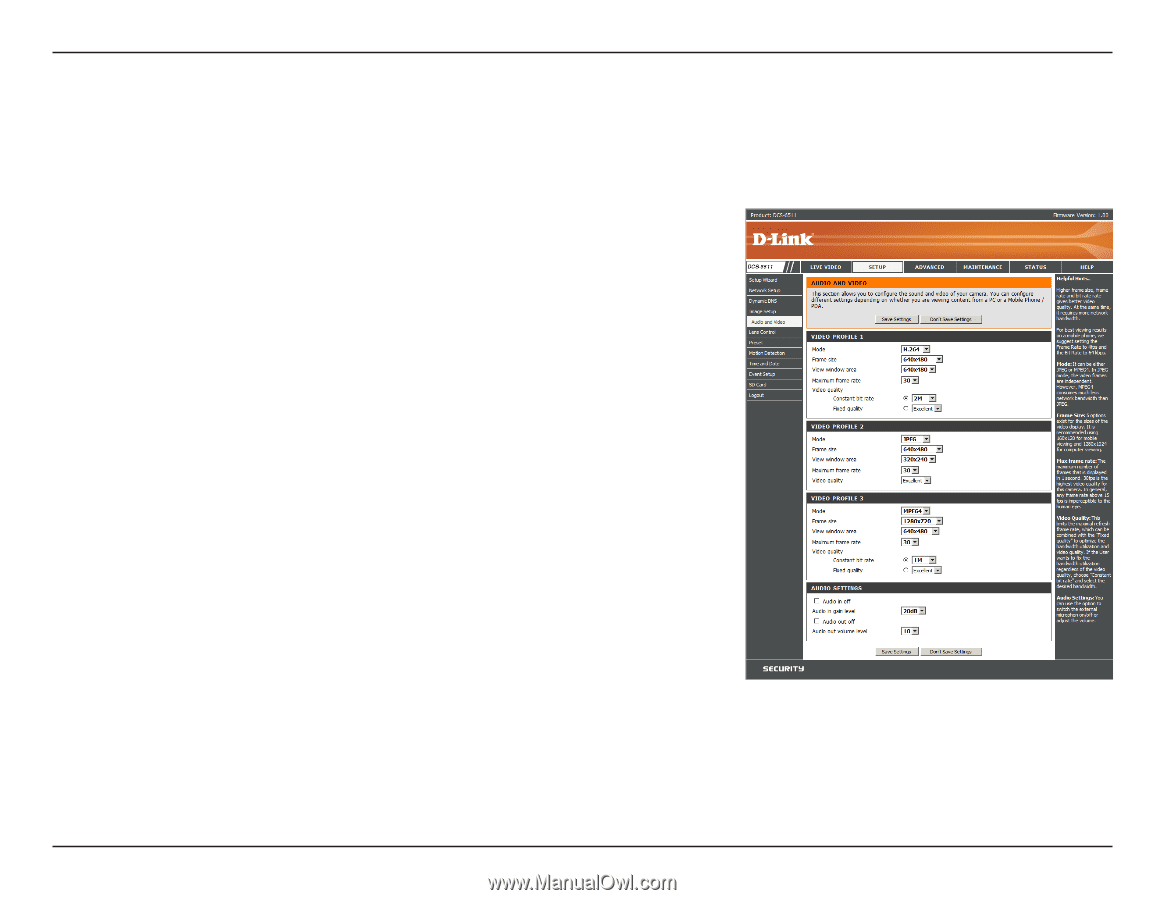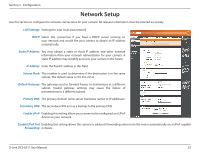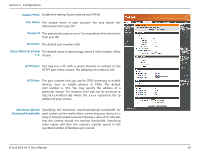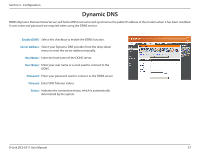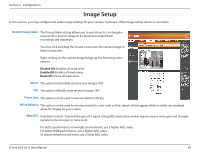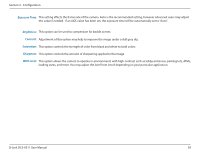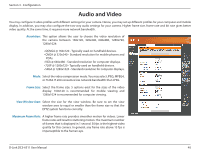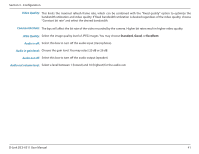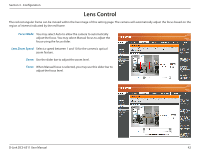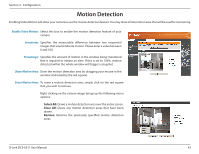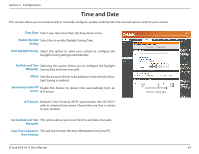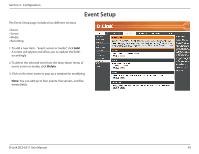D-Link DCS-6511 Product Manual - Page 40
Audio and Video
 |
View all D-Link DCS-6511 manuals
Add to My Manuals
Save this manual to your list of manuals |
Page 40 highlights
Section 3 - Configuration Audio and Video You may configure 3 video profiles with different settings for your camera. Hence, you may set up different profiles for your computer and mobile display. In addition, you may also configure the two-way audio settings for your camera. Higher frame size, frame rate and bit rate gives better video quality. At the same time, it requires more network bandwidth. Resolution: This option allows the user to choose the video resolution of the camera between 160x120, 320x240, 640x480, 1280x720, 1280x1024: • QQVGA @ 160x120 - Typically used on handheld devices. • QVGA @ 320x240 - Standard resolution for mobile phones and PDAs. • VGA @ 640x480 - Standard resolution for computer displays. • 720P @ 1280x720 - Typically used on handheld devices. • SXGA @ 1280x1024 - Standard resolution for computer displays. Mode: Select the video compression mode. You may select JPEG, MPEG4, or H.264. H.264 consumes less network bandwidth than JPEG. Frame Size: Select the frame size. 5 options exist for the sizes of the video display. 160x120 is recommended for mobile viewing and 1280x1024 is recommended for computer viewing. View Window Area: Select the size for the view window. Be sure to set the view window area to equal or smaller than the frame size so that the EPTZ system functions correctly. Maximum Frame Rate: A higher frame rate provides smoother motion for videos. Lower frame rates will result in stuttering motion. The maximum number of frames that is displayed in 1 second. 30 fps is the highest video quality for this camera. In general, any frame rate above 15 fps is imperceptible to the human eye. D-Link DCS-6511 User Manual 40