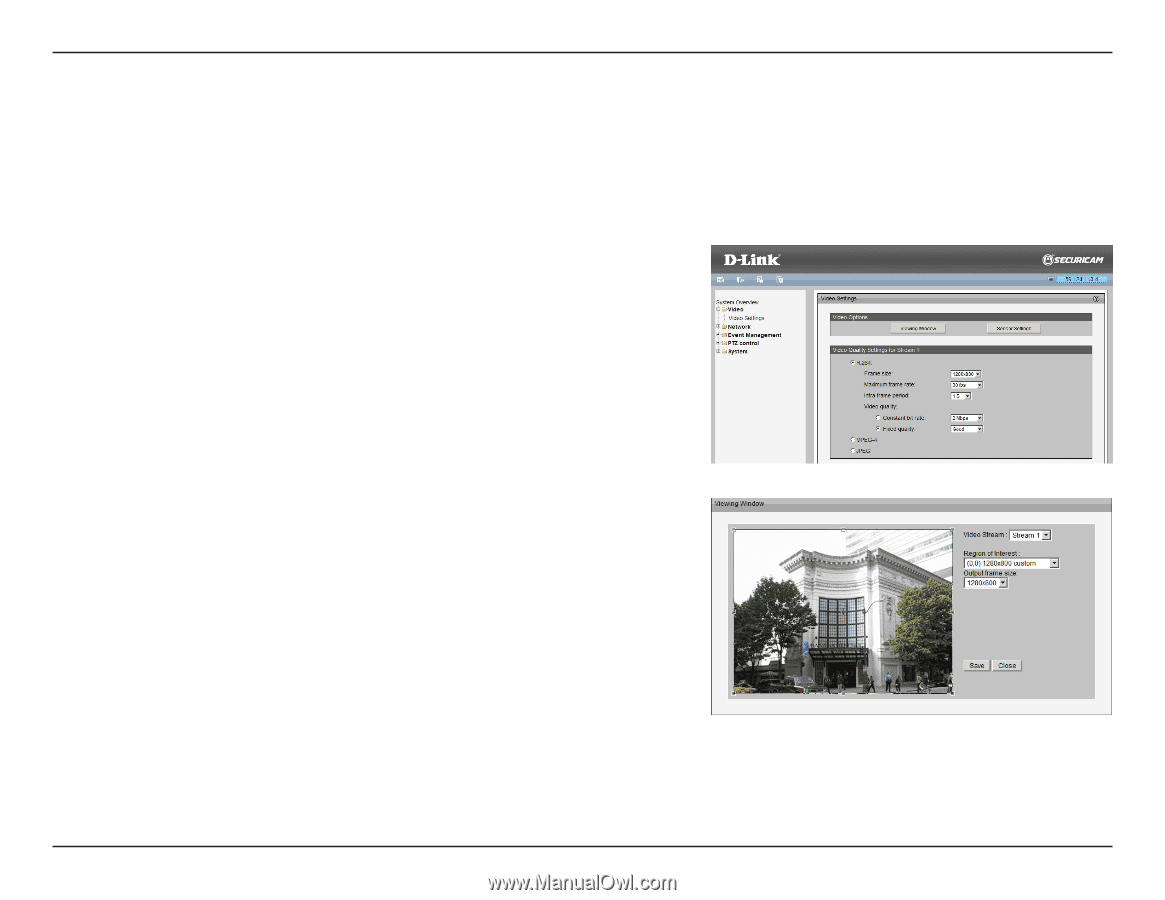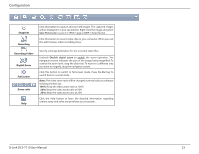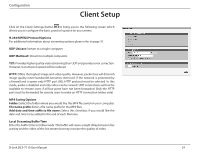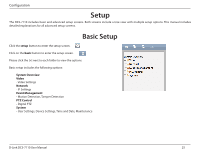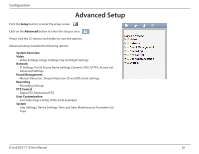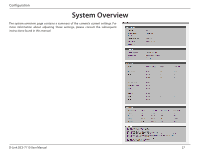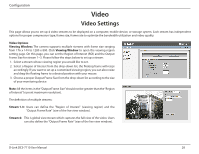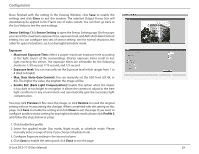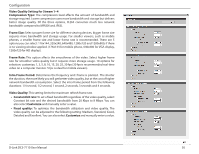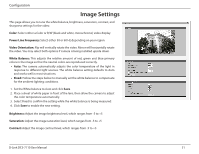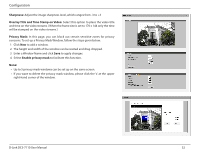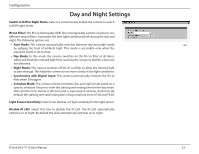D-Link DCS-7110 Product Manual - Page 28
Video, Video Settings
 |
UPC - 790069350207
View all D-Link DCS-7110 manuals
Add to My Manuals
Save this manual to your list of manuals |
Page 28 highlights
Configuration Video Video Settings This page allows you to set up 4 video streams to be displayed on a computer, mobile device, or storage system. Each stream has independent options for proper compression type, frame size, frame rate to optimize the bandwidth utilization and video quality. Video Options Viewing Window: The camera supports multiple streams with frame size ranging from 176 x 144 to 1280 x 800. Click Viewing Window to open the viewing region setting page. On this page, you can set the Region of Interest (ROI) and the Output Frame Size for stream 1~3. Please follow the steps below to set up a stream: 1. Select a stream whose viewing region you would like to set. 2. Select a Region of Interest from the drop-down list, the floating frame will resize accordingly. If you want to set up a customized viewing region, you can also resize and drag the floating frame to a desired position with your mouse. 3. Choose a proper Output Frame Size from the drop-down list according to the size of your monitoring device. Note: All the items in the "Output Frame Size" should not be greater than the "Region of Interest "(current maximum resolution). The definition of multiple streams: Stream 1-3: Users can define the "Region of Interest" (viewing region) and the "Output Frame Rate" (size of the live view window). Stream 4: This is global view stream which captures the full view of the video. Users can also define the "Output Frame Rate" (size of the live view window). D-Link DCS-7110 User Manual 28