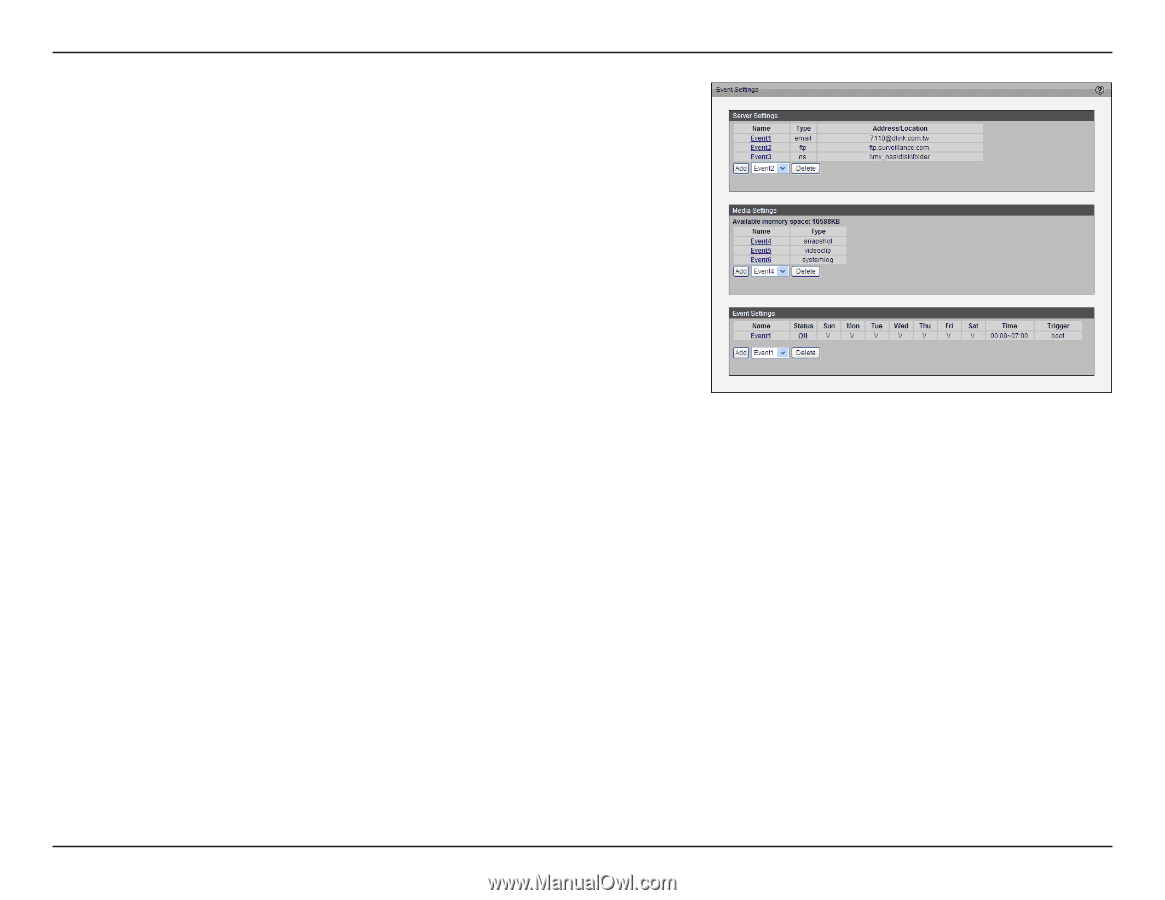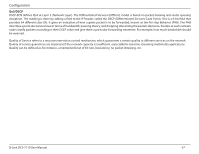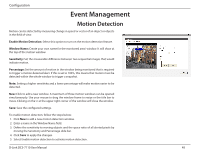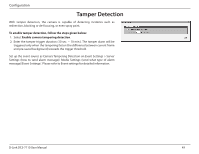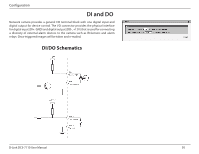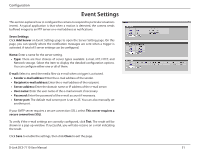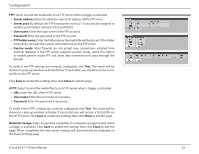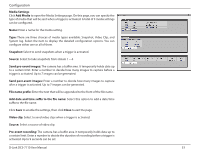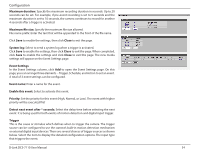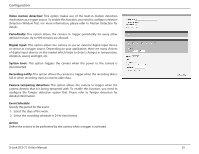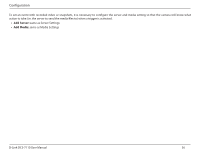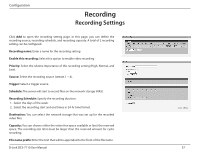D-Link DCS-7110 Product Manual - Page 52
Close, Network storage, To verify if the HTTP settings are correctly configured, click
 |
UPC - 790069350207
View all D-Link DCS-7110 manuals
Add to My Manuals
Save this manual to your list of manuals |
Page 52 highlights
Configuration FTP: Select to send the media files to an FTP server when a trigger is activated. • Server address: Enter the domain name or IP address of the FTP server. • Server port: By default, the FTP server port is set to 21. It can also be assigned to another port number between 1025 and 65535. • User name: Enter the login name of the FTP account. • Password: Enter the password of the FTP account. • FTP folder name: Enter the folder where the media file will be placed. If the folder name does not exist, the camera will create one on the FTP server. • Passive mode: Most firewalls do not accept new connections initiated from external requests. If the FTP server supports passive mode, select this option to enable passive mode FTP and allow data transmission to pass through the firewall. To verify if the FTP settings are correctly configured, click Test. The result will be shown in a pop-up window as shown below. If successful, you will also receive a test. txt file on the FTP server. Click Save to enable the settings, then click Close to exit the page. HTTP: Select to send the media files to an HTTP server when a trigger is activated. • URL: Enter the URL of the HTTP server. • User name: Enter the user name if necessary. • Password: Enter the password if necessary. To verify if the HTTP settings are correctly configured, click Test. The result will be shown in a pop-up window as below. If successful, you will receive a test.txt file on the HTTP server. Click Save to enable the settings then click Close to exit the page. Network storage: Select to send the media files to a network storage location when a trigger is activated. Click Save to enable the setting, then click Close to exit the page. When completed, the new server settings will automatically be displayed on the Event Settings page. D-Link DCS-7110 User Manual 52