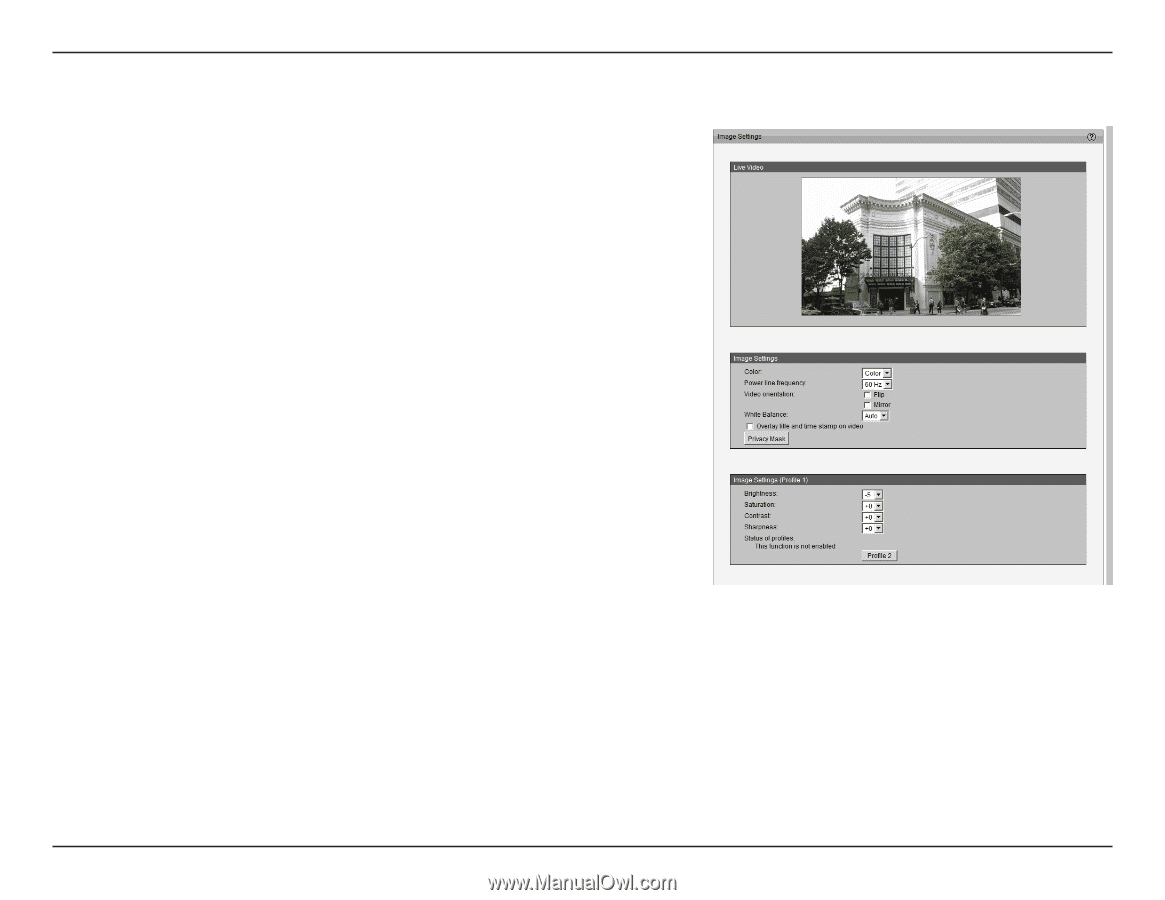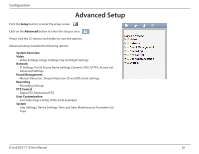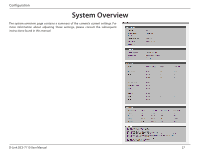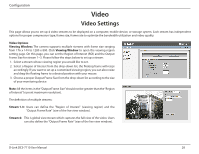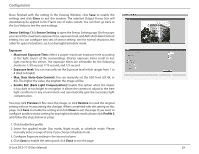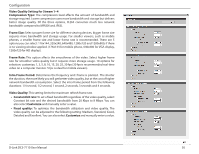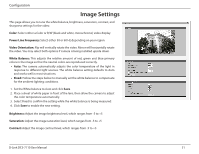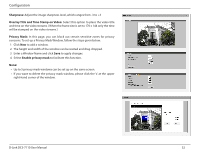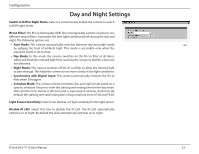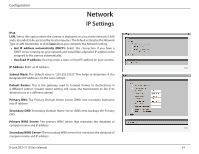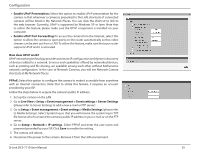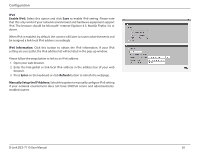D-Link DCS-7110 Product Manual - Page 31
Image Settings
 |
UPC - 790069350207
View all D-Link DCS-7110 manuals
Add to My Manuals
Save this manual to your list of manuals |
Page 31 highlights
Configuration Image Settings This page allows you to tune the white balance, brightness, saturation, contrast, and sharpness settings for the video. Color: Select either a Color or B/W (black and white, monochrome) video display. Power Line Frequency: Select either 50 or 60 Hz depending on your region. Video Orientation: Flip will vertically rotate the video. Mirror will horizontally rotate the video. You may select both options if camera is being installed upside down. White Balance: This adjusts the relative amount of red, green and blue primary colors in the image so that the neutral colors are reproduced correctly. • Auto: The camera automatically adjusts the color temperature of the light in response to different light sources. The white balance setting defaults to Auto and works well in most situations. • Fixed: Follow the steps below to manually set the white balance to compensate for the ambient lighting conditions. 1. Set the White balance to Auto and click Save. 2. Place a sheet of white paper in front of the lens, then allow the camera to adjust the color temperature automatically. 3. Select Fixed to confirm the setting while the white balance is being measured. 4. Click Save to enable the new setting. Brightness: Adjust the image brightness level, which ranges from -5 to +5 Saturation: Adjust the image saturation level, which ranges from -5 to +5 Contrast: Adjust the image contrast level, which ranges from -5 to +5 D-Link DCS-7110 User Manual 31