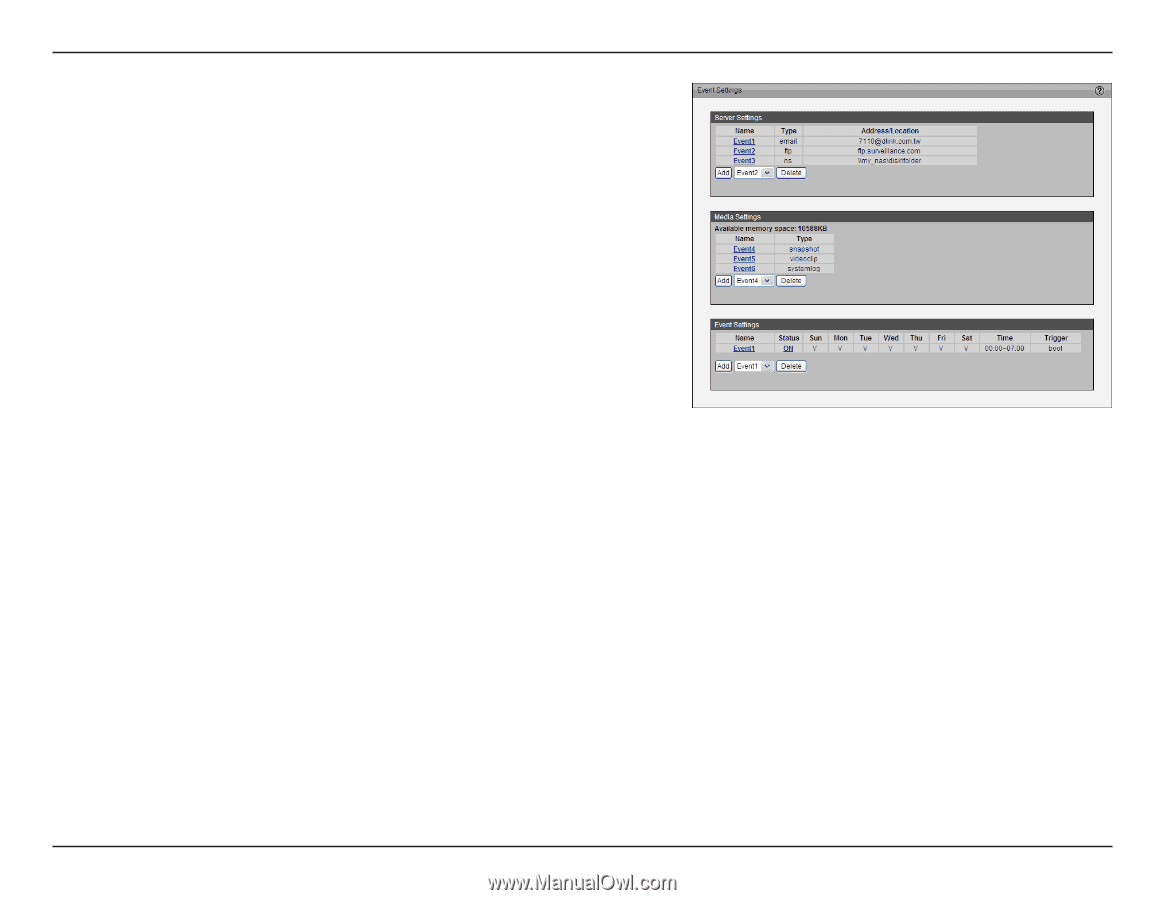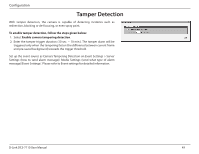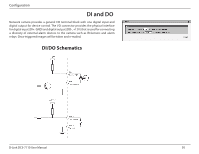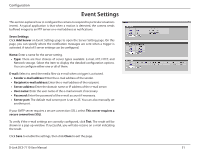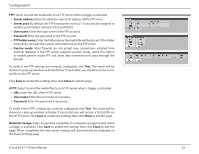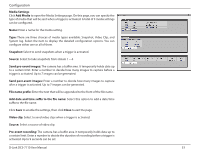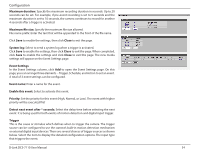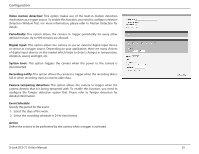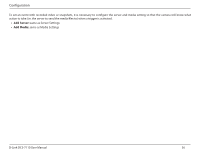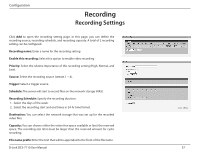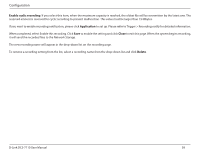D-Link DCS-7110 Product Manual - Page 54
Maximum duration, Maximum file size, Close, System log, Event Settings, Event name, Enable this event
 |
UPC - 790069350207
View all D-Link DCS-7110 manuals
Add to My Manuals
Save this manual to your list of manuals |
Page 54 highlights
Configuration Maximum duration: Specify the maximum recording duration in seconds. Up to 20 seconds can be set. For example, if pre-event recording is set to 5 seconds and the maximum duration is set to 10 seconds, the camera continues to record for another 4 seconds after a trigger is activated. Maximum file size: Specify the maximum file size allowed. File name prefix: Enter the text that will be appended to the front of the file name. Click Save to enable the settings, then click Close to exit the page. System log: Select to send a system log when a trigger is activated. Click Save to enable the settings, then click Close to exit the page. When completed, click Save to enable the settings and click Close to exit this page. The new media settings will appear on the Event Settings page. Event Settings In the Event Settings column, click Add to open the Event Settings page. On this page, you can arrange three elements -- Trigger, Schedule, and Action to set an event. A total of 3 event settings can be configured. Event name: Enter a name for the event. Enable this event: Select to activate this event. Priority: Set the priority for this event (High, Normal, or Low). The event with higher priority will be executed first Detect next event after * seconds: Select the delay time before selecting the next event. It is being used for both events of motion detection and digital input trigger. Trigger This is the cause or stimulus which defines when to trigger the camera. The trigger source can be configured to use the camera's built-in motion detection mechanism or external digital input devices. There are several choices of trigger sources as shown below. Select the item to display the detailed configuration options. The input type that triggers the event. D-Link DCS-7110 User Manual 54