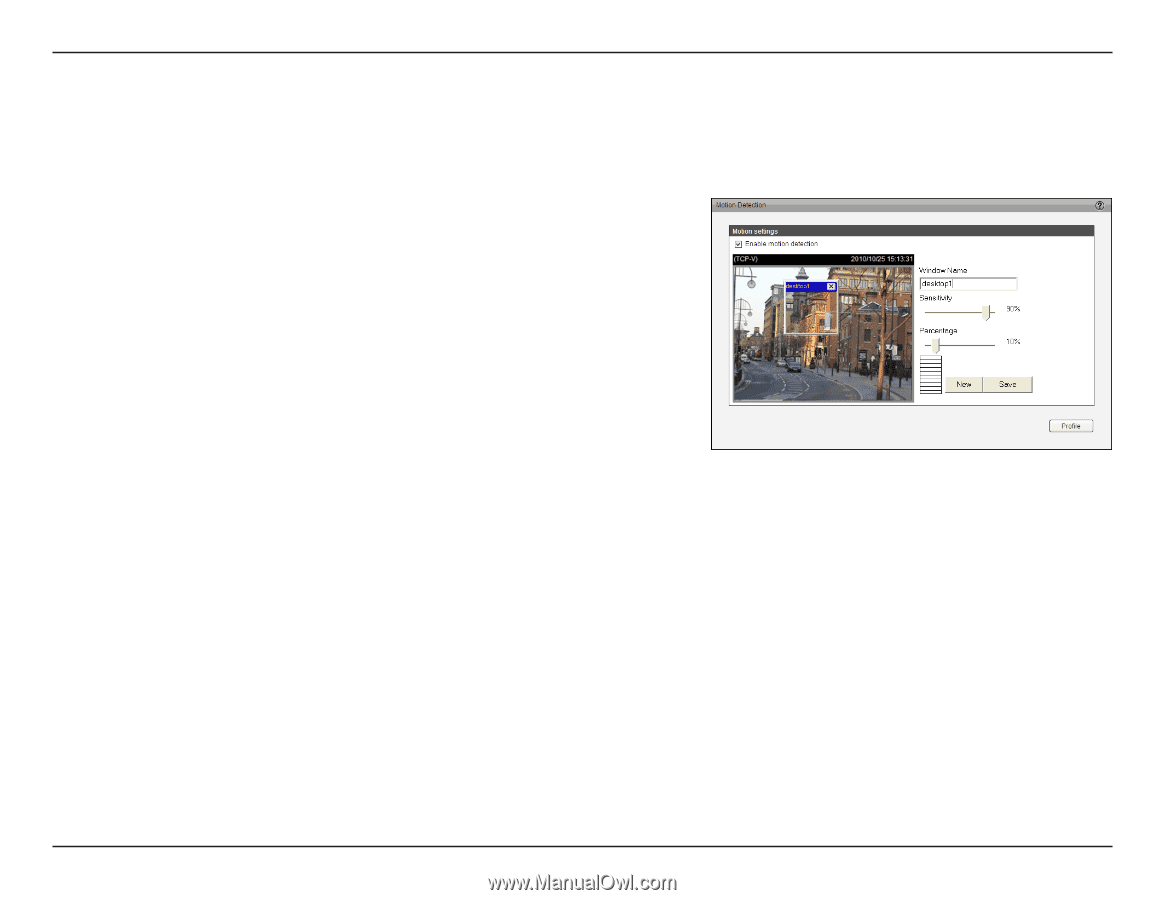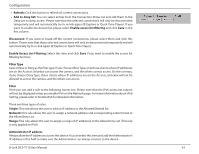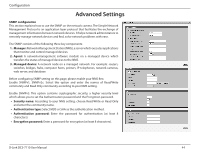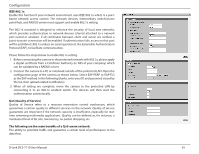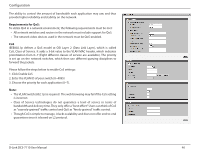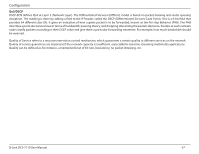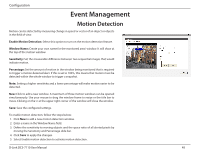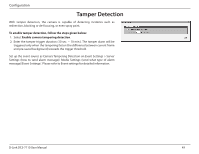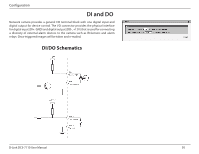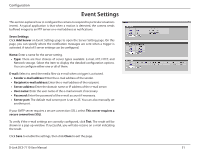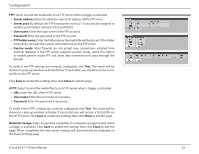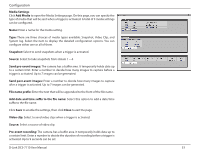D-Link DCS-7110 Product Manual - Page 48
Event Management, Motion Detection
 |
UPC - 790069350207
View all D-Link DCS-7110 manuals
Add to My Manuals
Save this manual to your list of manuals |
Page 48 highlights
Configuration Event Management Motion Detection Motion can be detected by measuring change in speed or vector of an object or objects in the field of view. Enable Motion Detection: Select this option to turn on the motion detection feature. Window Name: Create your own name for the monitored area/ window. It will show at the top of the motion window. Sensitivity: Set the measurable difference between two sequential images that would indicate motion. Percentage: Set the amount of motion in the window being monitored that is required to trigger a motion detected alert. If this is set to 100%, this means that motion must be detected within the whole window to trigger a snapshot. Note: Setting a higher sensitivity and a lower percentage will make motion easier to be detected. New: Click to add a new window. A maximum of three motion windows can be opened simultaneously. Use your mouse to drag the window frame to resize or the title bar to move. Clicking on the 'x' at the upper right corner of the window will close the window. Save: Save the configured settings. To enable motion detection, follow the steps below: 1. Click New to add a new motion detection window. 2. Enter a name in the Window Name field. 3. Define the sensitivity to moving objects and the space ratio of all alerted pixels by moving the Sensitivity and Percentage slide bar. 4. Click Save to apply the changes. 5. Select Enable motion detection to activate motion detection. D-Link DCS-7110 User Manual 48