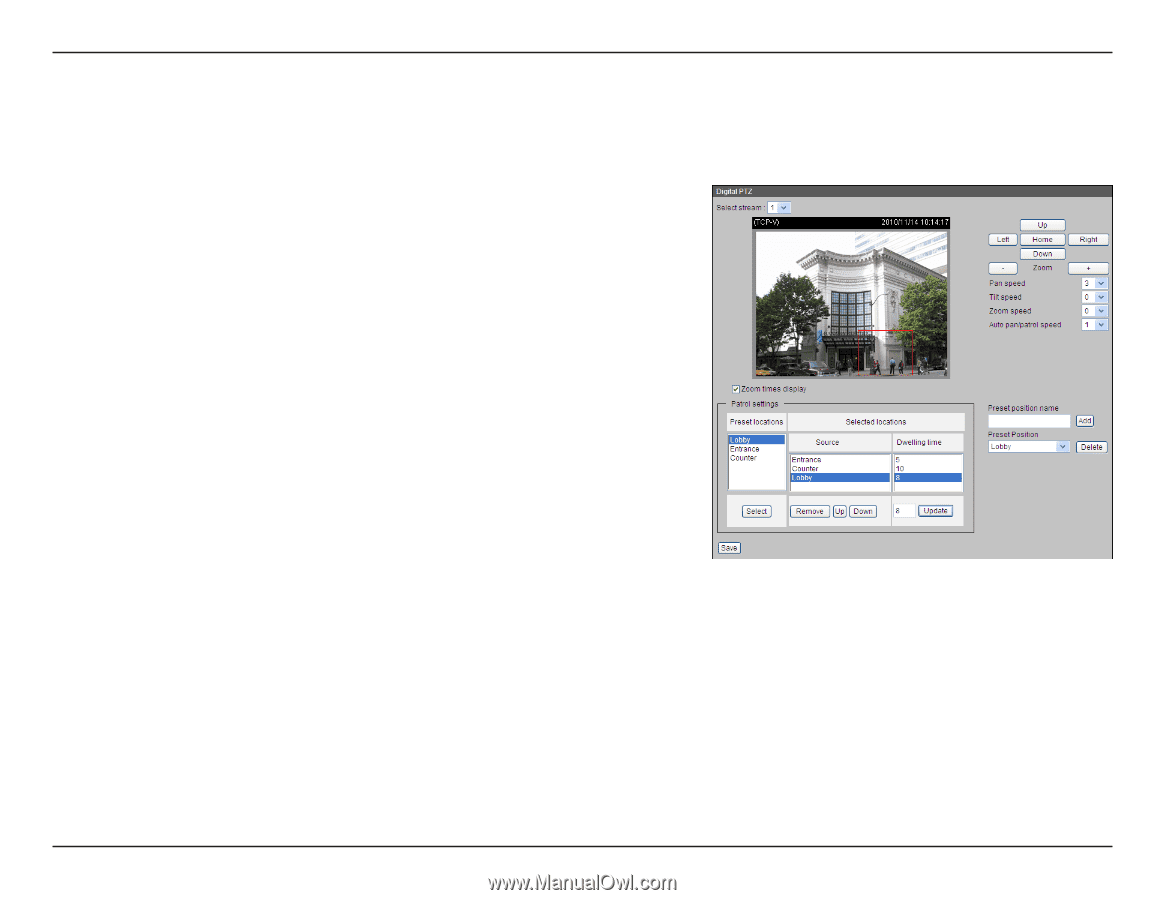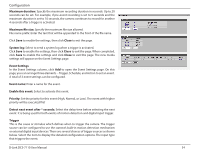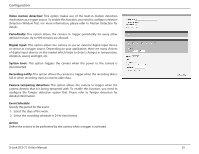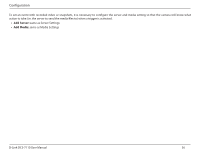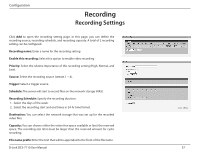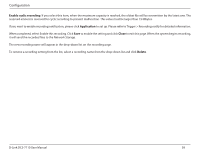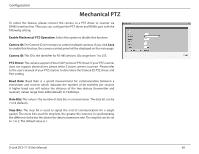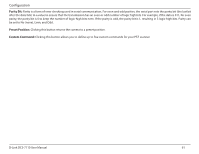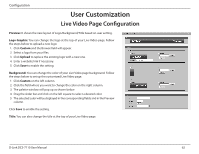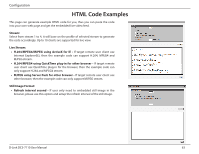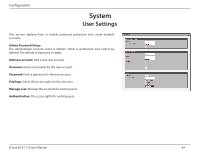D-Link DCS-7110 Product Manual - Page 59
PTZ Control, Digital PTZ
 |
UPC - 790069350207
View all D-Link DCS-7110 manuals
Add to My Manuals
Save this manual to your list of manuals |
Page 59 highlights
Configuration PTZ Control Digital PTZ You can set a total of 20 preset positions and select preset positions for the camera to patrol. Please follow the steps below to preset a position: 1. Adjust the shooting area to the desired position using the buttons on the right side of the window. 2. Enter a name for the preset position, which allows for up to forty characters. Click Add to enable the Setting. The preset positions will be displayed under the Preset Location list on the left-hand side. 3. To add additional preset positions, please repeat steps 1~2. 4. To remove a preset position from the list, select it from the drop-down list and click Delete. 5. The preset positions will also displayed on the main page. Please refer to the illustration on the next page. 6. Click Save to enable the setting. The Preset Positions will also be displayed on the Live Video. Select one from the drop-down list and the camera will move to the selected preset position. Patrol Setting You can select some preset positions for the camera to patrol. Please follow the steps below to set up a patrol schedule: 1. Click a preset location on the list and click Select. 2. The selected preset location will be displayed on the Source list. 3. Set the Dwelling time for the preset location during auto patrol. You can also manually enter a value in the blank and click Update. 4. Repeat step 1 and 3 to select additional preset locations. 5. If you want to delete a selected location, select it from the Source list and click Remove. 6. Select a location and click Up or Down to rearrange the patrol order. 7. Click Save to enable the setting. D-Link DCS-7110 User Manual 59