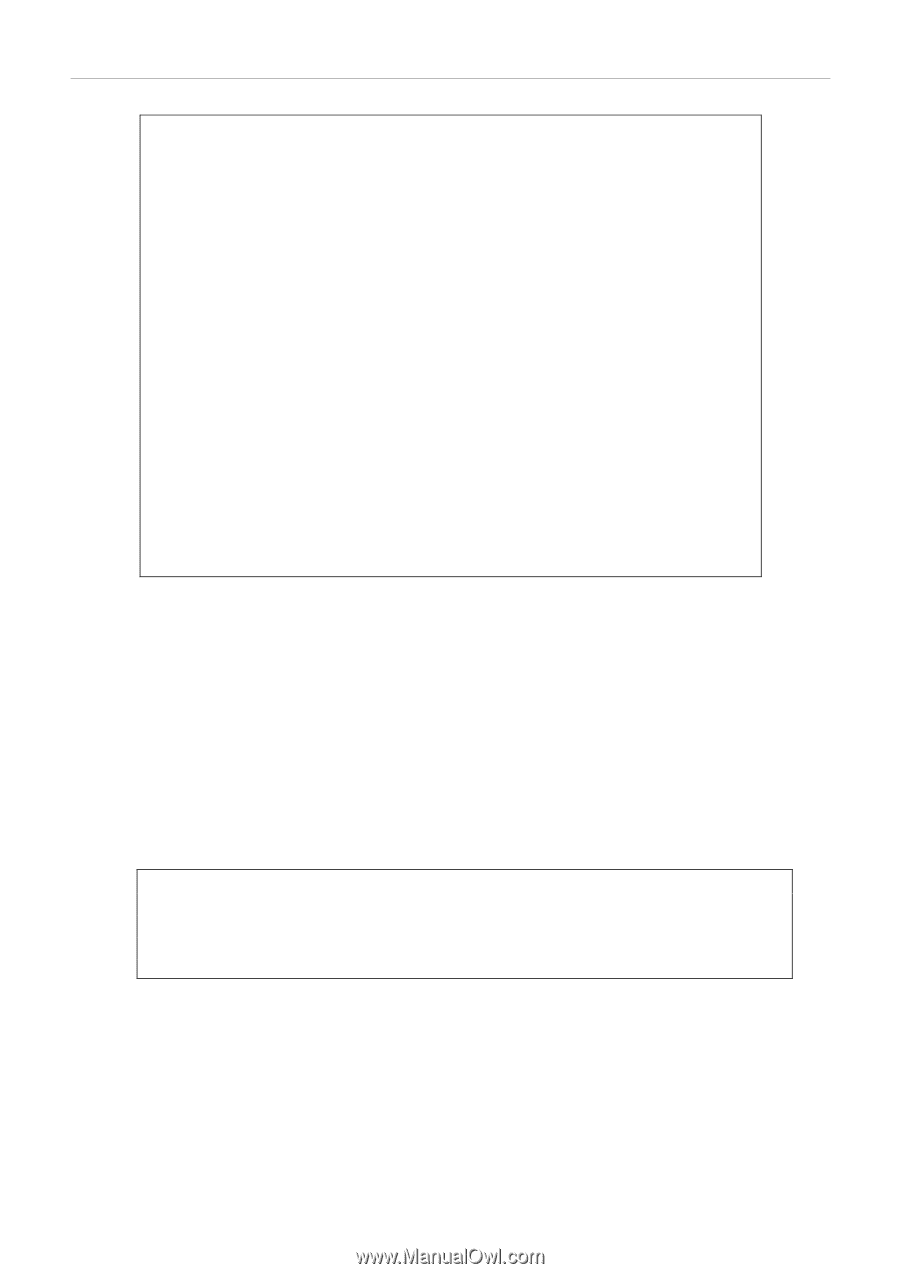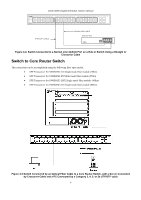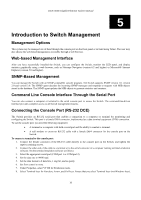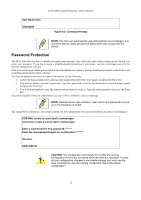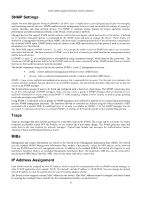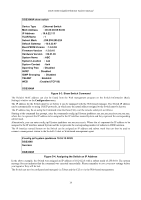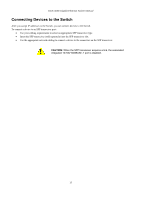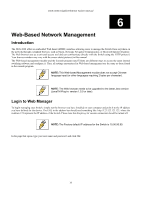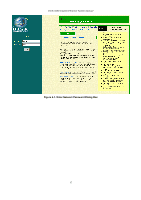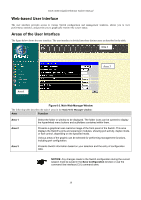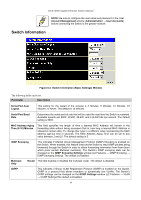D-Link DGS-3048 Product Manual - Page 26
Assigning the Switch an IP Address, Show Switch Command - default ip
 |
UPC - 790069287367
View all D-Link DGS-3048 manuals
Add to My Manuals
Save this manual to your list of manuals |
Page 26 highlights
DGS-3048 Gigabit Ethernet Switch Manual DGS3048# show switch Device Type : Ethernet Switch MAC Address : 00:23:46:05:54:00 IP Address : 10.6.22.111 VLAN Name : 1 Subnet Mask : 255.255.255.224 Default Gateway : 10.6.22.97 Boot PROM Version : 1.0.0.02 Firmware Version : 1.0.0.10 Hardware Version : 00.01.00 System Name : ABC System Location : Lab System Contact : Itzik Spanning Tree : Disabled GVRP : Disabled IGMP Snooping : Disabled TELNET : Enabled WEB : Enabled (TCP 80) DGS3048# Figure 5-3. Show Switch Command The Switch's MAC address can also be found from the Web management program on the Switch Information (Basic Settings) window on the Configuration menu. The IP address for the Switch must be set before it can be managed with the Web-based manager. The Switch IP address can be automatically set using DHCP protocols, in which case the actual address assigned to the Switch must be known. The IP address may be set using the Command Line Interface (CLI) over the console serial port as follows: Starting at the command line prompt, enter the commands config ipif System ipaddress xxx.xxx.xxx.xxx/yyy.yyy.yyy.yyy, where the x's represent the IP address to be assigned to the IP interface named System and they represent the corresponding subnet mask. Alternatively, you can enter config ipif System ipaddress xxx.xxx.xxx.xxx/z. Where the x's represent the IP address to be assigned to the IP interface named System and the z represents the corresponding number of subnets in CIDR notation. The IP interface named System on the Switch can be assigned an IP address and subnet mask that can then be used to connect a management station to the Switch's Telnet or Web-based management agent. # config ipif system ipaddress 10.53.13.222/8 DGS3048 Success DGS3048# Figure 5-4. Assigning the Switch an IP Address In the above example, the Switch was assigned an IP address of 10.24.22.8 with a subnet mask of 255.0.0.0. The system message Success indicates that the command was executed successfully. Please remember to save your new settings before you logout or they will be lost. The Switch can now be configured and managed via Telnet and the CLI or via the Web-based management. 14