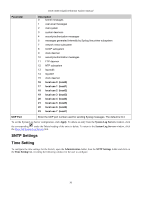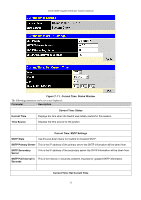D-Link DGS-3048 Product Manual - Page 38
User Account Modify Table Window Add, User Account Management Window
 |
UPC - 790069287367
View all D-Link DGS-3048 manuals
Add to My Manuals
Save this manual to your list of manuals |
Page 38 highlights
DGS-3048 Gigabit Ethernet Switch Manual Figure 7- 5. User Account Management Window The information on the window is described as follows: Parameter Description User Name Displays all current users for the Switch. Access Right Displays the current access level assigned to each corresponding user. There are two access levels: User and Admin. Admin has full read/write access, while a User has read-only access. To add a user account press on the Add button: Figure 7- 6. User Account Modify Table Window (Add) Fill in the appropriate information in the Username, New Password, and Confirm New Password fields. Then select the desired access, Admin or User, in the Access Right drop-down menu and click Apply. The information on the window is described as follows: Parameter Description User Name Enter a user name in this field. New Password Enter the desired new password in this field. Confirm New Password Enter the new password a second time. Access Right Displays the current access level assigned to each corresponding user. There are two access levels: Admin and User. An Admin user has full read/write access, while a User has read-only access. To modify a user account press on the "Modify" button in the user account window. 26