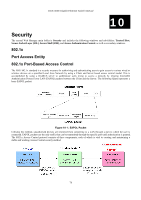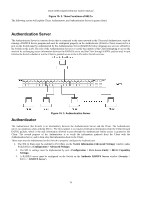D-Link DGS-3048 Product Manual - Page 86
Traffic Control, 1p Default Priority, QoS >Traffic Control, Apply
 |
UPC - 790069287367
View all D-Link DGS-3048 manuals
Add to My Manuals
Save this manual to your list of manuals |
Page 86 highlights
DGS-3048 Gigabit Ethernet Switch Manual Traffic Control Use the Traffic Control window to enable or disable storm control and adjust the threshold for multicast/broadcast/DLF (Destination Look Up Failure) storms. Traffic control settings are applied to individual Switch modules. To view the following window, click QoS >Traffic Control. Figure 9- 3. Storm Control Type Setting Window The purpose of this window is to limit too many broadcast, multicast or unknown unicast packets folding the network. The Storm Control Type Settings you can choose from are: broadcast and broadcast_multicast. The Threshold value is the upper threshold at which the specified traffic control is Switched on. This is the number of Broadcast and Broadcast/Multicast packets received by the Switch that will trigger the storm traffic control measures. The Threshold value can be set from 3500 to 1000000 Kb per second. The default setting is 3500. The settings of each port may be viewed in the Traffic Control Information Table in the same window. To configure the Storm Control Type Setting, select the desired Storm Control Type from the pull-down menu, select the threshold from the drop-down menu, and click Apply. To configure the Traffic Control Setting, select the beginning and ending ports by using the From/To pull-down menu. Now, change the Traffic control State to Enabled and click Apply. 802.1p Default Priority 74