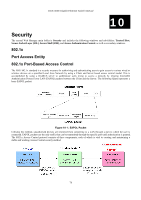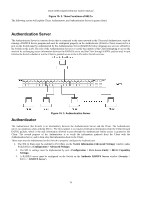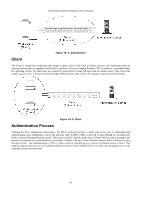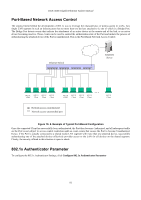D-Link DGS-3048 Product Manual - Page 88
QoS Scheduling Mechanism, User Priority Configuration Window
 |
UPC - 790069287367
View all D-Link DGS-3048 manuals
Add to My Manuals
Save this manual to your list of manuals |
Page 88 highlights
DGS-3048 Gigabit Ethernet Switch Manual Figure 9- 5. User Priority Configuration Window Once you have assigned a priority to the port groups on the Switch, you can then assign this Class to each of the four levels of 802.1p priorities. Click Apply to set your changes. QoS Scheduling Mechanism This window allows you to select between a RoundRobin and a Strict mechanism for emptying the priority classes. In the Configuration menu open the QoS folder and click QoS Scheduling Mechanism, to view the window shown below Figure 9- 6. QoS Scheduling Mechanism Window The Scheduling Mechanism has the following parameters. Parameter Description Strict The highest class of service is the first to process traffic. That is, the highest class of service will finish before other queues empty. 76