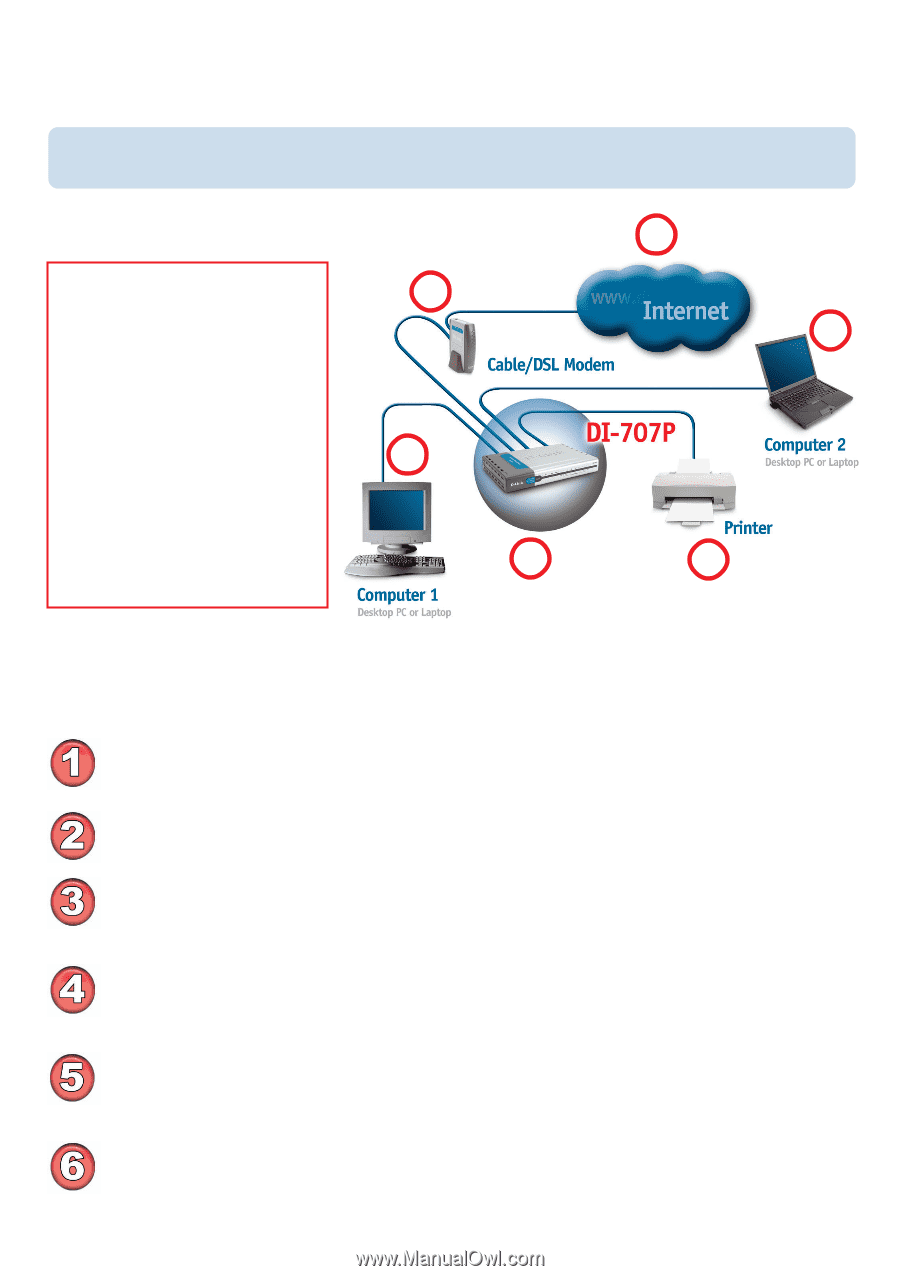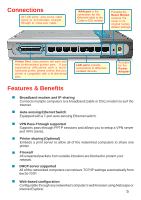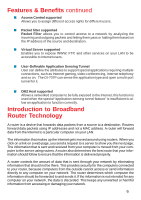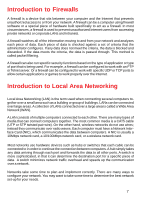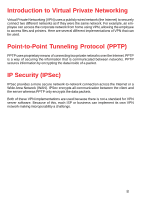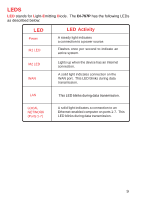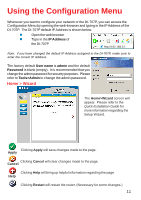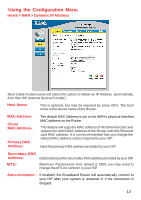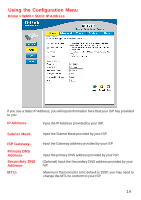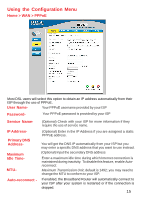D-Link DI-707P Product Manual - Page 10
Getting Started - setup
 |
UPC - 790069241000
View all D-Link DI-707P manuals
Add to My Manuals
Save this manual to your list of manuals |
Page 10 highlights
Getting Started With its default settings, the DI-707P, when activated, will connect with other D-Link Express EtherNetwork products, right out of the box. 1 Please refer to the following sections of this manual for 2 additional information about 5 setting up a network: Networking Basics - learn how to check and assign your IP Address; share printers and files. 4 Using the Configuration Menu - learn the settings for the DI-707P, using the webbased interface. 3 6 For a typical network setup at home (as shown above), please do the following: You will need broadband Internet access (a Cable or DSL subscription line into your home or office). Consult with your Cable or DSL provider for proper installation of the modem. Connect the Cable or DSL modem to the DI-707P wireless broadband router (see the Quick Installation Guide included with the DI-707P). If you are connecting a desktop computer to your network, you can install the D-Link DFE-530TX+ ethernet adapter into an available PCI slot. (See the Quick Installation Guide included with the DWL-530TX+.) If you are connecting a laptop computer to your network, install the drivers for the Ethernet Cardbus adapter (e.g., D-Link DFE-690TXD) into a laptop computer.(See the Quick Installation Guide included with the DFE-690TXD.) Connect your printer to the printer port on the DI-707P. Please refer to the quick installation guide for loading the print server software. 10