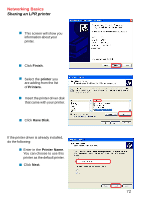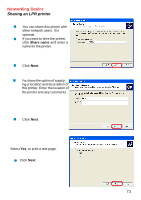D-Link DI-707P Product Manual - Page 68
Start, Printers, and Faxes, Add Printer, Wizard, Network Setup, You have completed adding
 |
UPC - 790069241000
View all D-Link DI-707P manuals
Add to My Manuals
Save this manual to your list of manuals |
Page 68 highlights
Networking Basics Sharing a network printer To check for proper installation: Go to Start > Printers and Faxes. The printer icon will appear at right, indicating proper installation. You have completed adding the printer. To share this printer on your network: Remember the printer name. Run the Add Printer Wizard on all the computers on your network. Make sure you have already run the Network Setup Wizard on all the network computers. After you run the Add Printer Wizard on all the computers in the network, you can share the printer. 68

68
Networking Basics
Sharing a network printer
To check for proper
installation:
Go to
Start
>
Printers
and Faxes
.
The printer icon will appear at right,
indicating proper installation.
You have completed adding the
printer.
To share this printer
on your network:
Remember the
printer
name
.
Run the
Add Printer
Wizard
on all the
computers on your
network.
Make sure you have
already run the
Network Setup
Wizard
on all the
network computers.
After you run the
Add Printer
Wizard
on all the computers in the
network, you can share the printer.
±
±
±
±
±