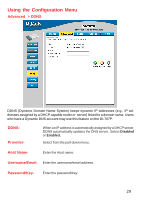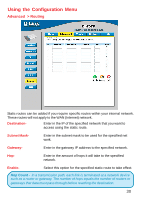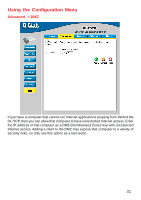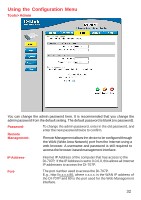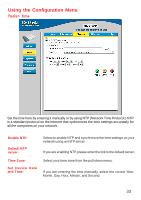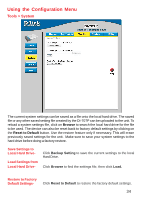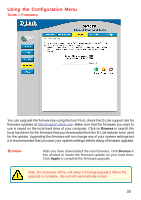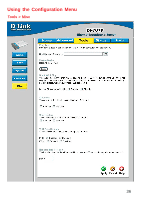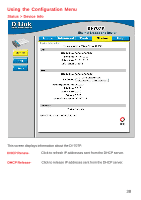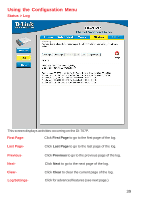D-Link DI-707P Product Manual - Page 34
Tools > System, Save Settings to, Local Hard Drive, Load Settings from, Restore to Factory - default
 |
UPC - 790069241000
View all D-Link DI-707P manuals
Add to My Manuals
Save this manual to your list of manuals |
Page 34 highlights
Using the Configuration Menu Tools > System The current system settings can be saved as a file onto the local hard drive. The saved file or any other saved setting file created by the DI-707P can be uploaded to the unit. To reload a system settings file, click on Browse to search the local hard drive for the file to be used. The device can also be reset back to factory default settings by clicking on the Reset to Default button. Use the restore feature only if necessary. This will erase previously saved settings for the unit. Make sure to save your system settings to the hard drive before doing a factory restore. Save Settings to Local Hard Drive- Load Settings from Local Hard Drive- Click Backup Setting to save the current settings to the local Hard Drive. Click Browse to find the settings file, then click Load. Restore to Factory Default Settings- Click Reset to Default to restore the factory default settings. 34