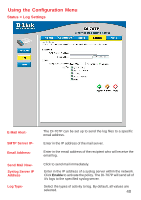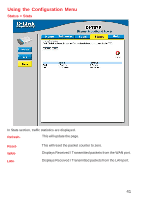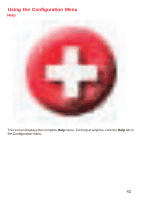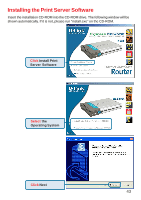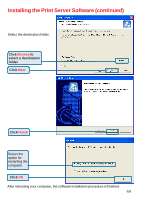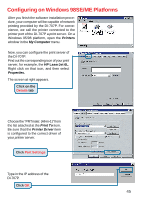D-Link DI-707P Product Manual - Page 45
Configuring on Windows 98SE/ME Platforms - print server
 |
UPC - 790069241000
View all D-Link DI-707P manuals
Add to My Manuals
Save this manual to your list of manuals |
Page 45 highlights
Configuring on Windows 98SE/ME Platforms After you finish the software installation procedure, your computer will be capable of network printing provided by the DI-707P. For convenience, we call the printer connected to the printer port of the DI-707P a print server. On a Windows 95/98 platform, open the Printers window in the My Computer menu. Now, you can configure the print server of the DI-707P: Find out the corresponding icon of your print server, for example, the HP LaserJet 6L. Right click on that icon, and then select Properties. The screen at right appears. Click on the Details tab Choose the "PRTmate: (All-in-1)" from the list attached at the Print To item. Be sure that the Printer Driver item is configured to the correct driver of your printer server. Click Port Settings Type in the IP address of the DI-707P. Click OK 45