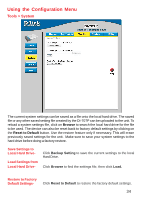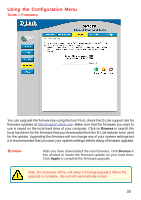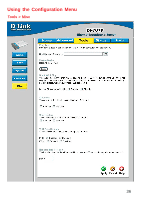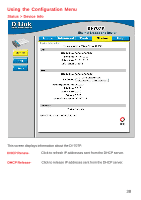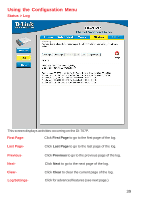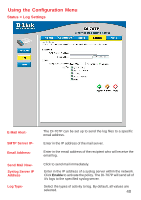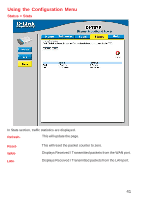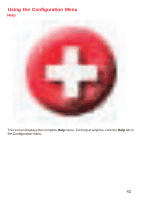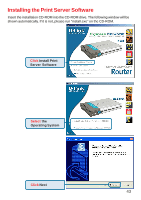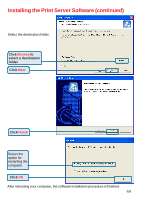D-Link DI-707P Product Manual - Page 39
Status > Log, Log Settings, First Previous, Clear
 |
UPC - 790069241000
View all D-Link DI-707P manuals
Add to My Manuals
Save this manual to your list of manuals |
Page 39 highlights
Using the Configuration Menu Status > Log This screen displays activities occurring on the DI-707P. First Page- Click First Page to go to the first page of the log. Last Page- Click Last Page to go to the last page of the log. PreviousNextClearLog Settings- Click Previous to go to the previous page of the log. Click Next to go to the next page of the log. Click Clear to clear the current page of the log. Click for advanced features (see next page.) 39

39
Using the Configuration Menu
Status > Log
This screen displays activities occurring on the DI-707P.
Log Settings-
Click for advanced features (see next page.)
First Page-
Click
First Page
to go to the first page of the log.
Last Page-
Click
Last Page
to go to the last page of the log.
Previous-
Click
Previous
to go to the previous page of the log.
Next-
Click
Next
to go to the next page of the log.
Clear-
Click
Clear
to clear the current page of the log.