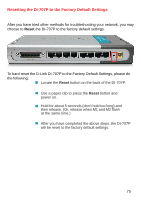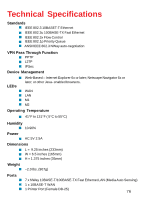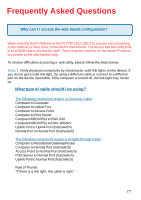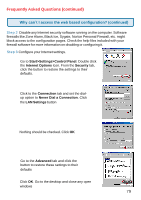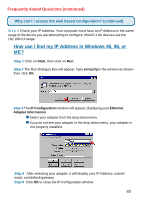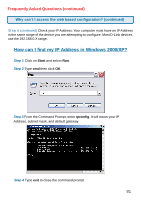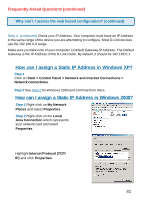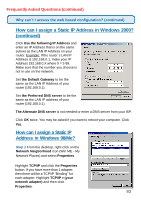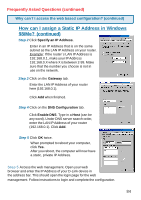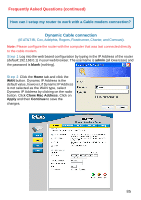D-Link DI-707P Product Manual - Page 80
How can I find my IP, Address in W, indows 95
 |
UPC - 790069241000
View all D-Link DI-707P manuals
Add to My Manuals
Save this manual to your list of manuals |
Page 80 highlights
Frequently Asked Questions (continued) Why can´t I access the web based configuration? (continued) Step 4 Check your IP Address. Your computer must have an IP Address in the same range of the device you are attempting to configure. Most D-Link devices use the 192.168.0.X range. How can I find my IP Address in Windows 95, 98, or ME? Step 1 Click on Start, then click on Run. Step 2 The Run Dialogue Box will appear. Type winipcfg in the window as shown then click OK. Step 3 The IP Configuration window will appear, displaying your Ethernet Adapter Information. Select your adapter from the drop down menu. If you do not see your adapter in the drop down menu, your adapter is not properly installed. Step 4 After selecting your adapter, it will display your IP Address, subnet mask, and default gateway. Step 5 Click OK to close the IP Configuration window 80