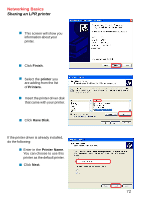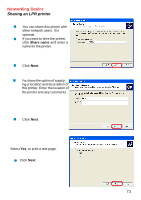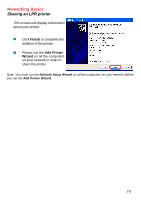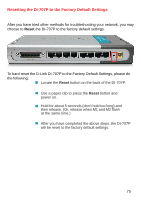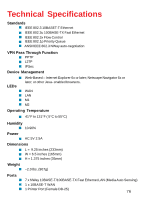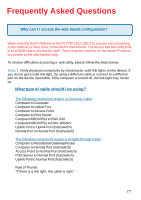D-Link DI-707P Product Manual - Page 72
Have Disk, printer, Finish, Printer Name, are adding from the list - driver
 |
UPC - 790069241000
View all D-Link DI-707P manuals
Add to My Manuals
Save this manual to your list of manuals |
Page 72 highlights
Networking Basics Sharing an LPR printer This screen will show you information about your printer. Click Finish. Select the printer you are adding from the list of Printers. Insert the printer driver disk that came with your printer. Click Have Disk. If the printer driver is already installed, do the following: Enter in the Printer Name. You can choose to use this printer as the default printer. Click Next. 72

72
±
Networking Basics
Sharing an LPR printer
Click
Next
.
If the printer driver is already installed,
do the following:
Click
Have Disk
.
Insert the printer driver disk
that came with your printer.
Select the
printer
you
are adding from the list
of
Printers
.
Click
Finish
.
This screen will show you
information about your
printer.
±
±
±
±
±
±
±
Enter in the
Printer Name
.
You can choose to use this
printer as the default printer.