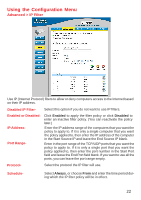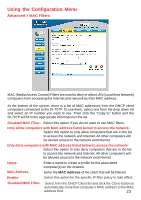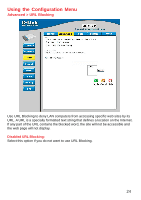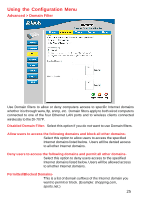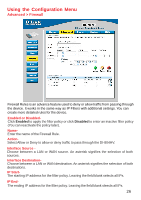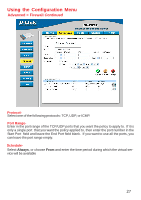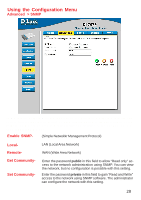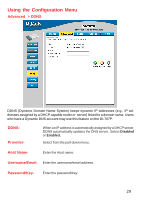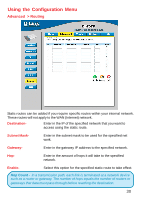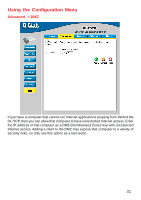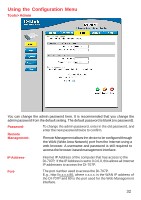D-Link DI-707P Product Manual - Page 27
Continued, Schedule, Port Range, Protocol
 |
UPC - 790069241000
View all D-Link DI-707P manuals
Add to My Manuals
Save this manual to your list of manuals |
Page 27 highlights
Using the Configuration Menu Advanced > Firewall Continued ProtocolSelect one of the following protocols: TCP, UDP, or ICMP. Port RangeEnter in the port range of the TCP/UDP ports that you want the policy to apply to. If it is only a single port that you want the policy applied to, then enter the port number in the Start Port field and leave the End Port field blank. If you want to use all the ports, you can leave the port range empty. ScheduleSelect Always, or choose From and enter the time period during which the virtual service will be available 27

27
Advanced > Firewall
Continued
Schedule-
Select
Always
, or choose
From
and enter the time period during which the virtual ser-
vice will be available
Port Range-
Enter in the port range of the TCP/UDP ports that you want the policy to apply to.
If it is
only a single port
that you want the policy applied to, then enter the port number in the
Start Port
field and leave the End Port field blank.
If you want to use all the ports, you
can leave the port range empty.
Protocol-
Select one of the following protocols: TCP, UDP, or ICMP.
Using the Configuration Menu