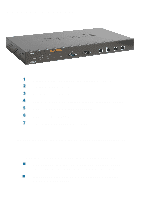D-Link DSA 5100 Product Manual
D-Link DSA 5100 - Airspot - Gateway Manual
 |
UPC - 790069266492
View all D-Link DSA 5100 manuals
Add to My Manuals
Save this manual to your list of manuals |
D-Link DSA 5100 manual content summary:
- D-Link DSA 5100 | Product Manual - Page 1
D-Link Airspot DSA-5100 Enterprise Gateway Manual April 2006 v. 1.03 Building Networks for People - D-Link DSA 5100 | Product Manual - Page 2
5 Features 6 Sample Network Setup 8 Installation 9 Setting Up the DSA-3100 9 TCP/IP Network Setting 10 Internet Access Configuration 11 Using the Configuration Utility 13 Networking Basics 63 Technical Specifications 77 Technical Support 78 Warranty 81 Appendix: Windows TCP/IP Setup 84 2 - D-Link DSA 5100 | Product Manual - Page 3
Package Contents 1 D-Link DSA-5100 Airspot Enterprise Gateway 2 CD-ROM with manual 3 Quick Installation Guide 4 Three (3) CAT5 UTP/Straight-through (Ethernet) cables 5 One (1) CAT5 UTP/Cross-over cable 6 One (1) Console cable 7 1 PC-Style Power cable to 110 VAC If any - D-Link DSA 5100 | Product Manual - Page 4
Link DSA-5100 Airspot Enterprise Gateway is an advanced network access control system supporting Ethernet, Fast Ethernet or an IEEE 802.11 wireless LAN (WLAN) separately and simultaneously. The DSA-5100 2002. The DSA-5100 allows the operator to offer wired or wireless networking services and access - D-Link DSA 5100 | Product Manual - Page 5
LED A solid light indicates that the system is ready. Link LEDs - a solid light indicates a connection to the ATU-Router of ADSL, a cable modem or a switch for Internet or Intranet access. Act LEDs - a blinking light indicates a activity on the network. Status LED Upon starting up the DSA-5100, - D-Link DSA 5100 | Product Manual - Page 6
mechanisms Customizable packet filter rules Customizable walled garden (free surfing area) The DSA-5100 supports at least 400 on-line users concurrently Supports POP3, RADIUS, and LDAP authentication mechanisms Supports two or more authentication mechanisms simultaneously Can set the time for the - D-Link DSA 5100 | Product Manual - Page 7
successfully authenticated during login & logout Supports Console management interface Supports SSH remote administration interface Supports Web-based administration interface Supports SNMP v2 Supports user's bandwidth restriction Supports remote firmware upgrade Supports built-in user database and - D-Link DSA 5100 | Product Manual - Page 8
A Sample Network Setup 8 - D-Link DSA 5100 | Product Manual - Page 9
off. 2. Connecting the WAN1 and WAN2 ports. Use one of the supplied straight-through cables to connect the DSA-5100 to the network not managed by the DSA-5100 system (such as and ATU router for ADSL, the Ethernet port of a cable modem, or a switch or hub on a LAN). 3. Connecting the Public LAN - D-Link DSA 5100 | Product Manual - Page 10
/ME/2000/XP, you need to keep the default TCP/IP settings ("obtain IP and DNS address automatically") to communicate with the DSA-5100. The DSA-5100 leases DHCP addresses from the Public and Private LAN ports for ease of configuration. For Non-Server Windows operating systems, the default setting - D-Link DSA 5100 | Product Manual - Page 11
Internet Access Configuration To configure your PCs to use the DSA-5100 for Internet access, follow this procedure. For Windows 98SE/2000 Please select Start Menu - Control Panel Internet Options. Select the Connection tab, and click the Setup button. 11 - D-Link DSA 5100 | Product Manual - Page 12
the Setup button. Click Next on the New Connection Wizard screen. Select Connect to the Internet and click Next. Select Set up my connection manually and click Next. Check Connect using a broadband connection that is always on and click Next. Click Finish to close the New Connection Wizard. Internet - D-Link DSA 5100 | Product Manual - Page 13
your Microsoft Internet Explorer Web browser program. Type the IP address of the DSA-5100 (the default IP address is 192.168.0.40, preceded by https://) in address field and press Enter. Make sure that the IP addresses of the DSA-5100 and your computer are in the same network. You can log in as - D-Link DSA 5100 | Product Manual - Page 14
Wizard screen will appear if you logged in as admin. For more information on the Setup Wizard, please see the Installation Guide, included with your purchase. You can access the configuration features from this window. User Authentication > Authentication policies The User Authentication - D-Link DSA 5100 | Product Manual - Page 15
Name: DSA-5100 is the default system name. You may wish to rename it to indicate your company, department, or the service you would . This is typically defined as the home page of the host company, e.g: http://www.dlink.com. No matter which URL a user originally attempts to connect to, he/she will - D-Link DSA 5100 | Product Manual - Page 16
5100 supports NTP communication protocol for correct network time. Please specify the IP address or DNS name of an SNTP server on the system configuration interface. Time Zone: Set up the time zone for the DSA-5100. The default is GMT+08:00. (Taipei) Set Device Date and Time: Manually specify system - D-Link DSA 5100 | Product Manual - Page 17
Enable, the VLAN function of the Public LAN is disabled. Note: WAN1 must have a static IP address in order to utilize the 802.3ad WAN link aggregation feature. If you cancel the static IP address, then the option of choice for 802.3ad is also canceled. (Please see the WAN2 configuration - D-Link DSA 5100 | Product Manual - Page 18
Using the Configuration Utility (continued) System Configuration > WAN1 > Dynamic IP Address Select this option if there is a DHCP server on the network or to obtain an IP address automatically from your ISP. System Configuration > WAN1 > PPPoE Most DSL users will select this option. User Name & - D-Link DSA 5100 | Product Manual - Page 19
bandwidths of WAN1 and WAN2 is used for the total bandwidth (provided that WAN1 and WAN2 are connected to the same switch(es) that also supports 802.3ad. 19 - D-Link DSA 5100 | Product Manual - Page 20
Note: This function can only be activated under NAT. 2. Mobile IP: If you construct a network environment using several DSA-5100s, a user can use the same group of IP configurations. When you roam at different locations, or download data, the connection will not be disconnected. System - D-Link DSA 5100 | Product Manual - Page 21
Using the Configuration Utility (continued) System Configuration > Public LAN > Public LAN Configuration (continued) The system will confirm if you want to Enable VLAN; please click Enable to continue. After you click Enable, the following screen will appear. See the following description for - D-Link DSA 5100 | Product Manual - Page 22
Mode: All IP addresses externally connected through the VLAN Port use their own IP address for external connections. In this case, the DSA-5100 functions as a router. IP Address: Enter the desired IP address for the VLAN Interface. Subnet Mask: Enter the desired Subnet Mask for the VLAN Interface - D-Link DSA 5100 | Product Manual - Page 23
Using the Configuration Utility (continued) Public LAN > VLAN > DHCP Configuration (continued) Enable DHCP Server (continued): DHCP Scope Start IP Address: Enter the starting IP address of the pool, from which the DHCP server will assign to the DHCP-enabled devices (clients) on the network. End - D-Link DSA 5100 | Product Manual - Page 24
Using the Configuration Utility (continued) Public LAN > VLAN > DHCP Configuration (continued) Enable DHCP Server (continued): Reserved IP Address List: If you want to use the Reserved IP Address List function, please click the hyperlink of the Reserved IP Address List on the management interface - D-Link DSA 5100 | Product Manual - Page 25
Using the Configuration Utility (continued) System Configuration > Private LAN Configuration For an explanation of each field on this screen, please see the previous screen: System Configuration > Public LAN Configuration. 25 - D-Link DSA 5100 | Product Manual - Page 26
to control who has or does not have access to the Internet. The DSA-5100 can support five different authentication types simultaneously. User Authentication > Authentication Policies The DSA-5100 provides a simple interface to allow the administrator to easily complete the complicated management - D-Link DSA 5100 | Product Manual - Page 27
Using the Configuration Utility (continued) Edit Authentication Policies Authentication Policy: Displays the system's preferred authentication method. Policy ID: Select the policy you wish to edit here. Set as Default: Make this selection to set the policy you have chosen to be the default - D-Link DSA 5100 | Product Manual - Page 28
Using the Configuration Utility (continued) Authentication Server> Exception Configuration Attribute: After the authentication, the DSA-5100 will obtain the user's attributes related to the authenticated server. The administrator can use certain attributes as the management rule for the setup. - D-Link DSA 5100 | Product Manual - Page 29
Using the Configuration Utility (continued) Authentication Methods>Local>Local Users List The user's account information is stored in the DSA-5100. If you need to manage the user's account, please click the hyperlink Local Users List on the Authentication Server interface to enter into the Account - D-Link DSA 5100 | Product Manual - Page 30
Using the Configuration Utility (continued) Authentication Methods > Local > Local Users List > Add User> Edit Account Edit Account: Edit the account here. Local Users List > Add User> Upload User Account Upload User Account: Click the Browse button to select the text file for the user account. - D-Link DSA 5100 | Product Manual - Page 31
POP3 Protocol with SSL Username/Password encryption. Authentication Methods > RADIUS The DSA-5100 supports RADIUS Client to work with an existing RADIUS server.(Primary is required; , must be configured on both RADIUS Server and DSA-5100. Accounting Service: Select to enable the accounting - D-Link DSA 5100 | Product Manual - Page 32
. Assign to Group: Select the group from the pulldown menu. Exception Configuration: Select Enable or Disable. Caution: The NT Domain feature supports only a Windows 2000 controller. To use NT Domain Authentication please ensure the following conditions: 1. The WAN1 port preferred DNS server IP - D-Link DSA 5100 | Product Manual - Page 33
Using the Configuration Utility (continued) External Web Server The DSA-5100 supports an external web server function (including database) which enables a user to put the login page on an external web server, and change the login page - D-Link DSA 5100 | Product Manual - Page 34
attempts to logon, he will be denied access. Select Black List: Select the blacklist from the pulldown menu. Add User to List: Click on this link and the interactive screen on the next page will appear. 34 - D-Link DSA 5100 | Product Manual - Page 35
Using the Configuration Utility (continued) User Authentication>Black List Configuration Username: Enter the username to be blacklisted here. Remark: Add a comment (optional). Apply: Click Apply to add the user to the blacklist. Previous: Click Previous to return to the Black List Configuration. 35 - D-Link DSA 5100 | Product Manual - Page 36
Using the Configuration Utility (continued) User Authentication>Black List Configuration>Delete a User Delete: To delete a user, check the box in the Delete column, and then click the Delete button. No notification will appear to confirm the deletion. User Authentication>Guest User Configuration - D-Link DSA 5100 | Product Manual - Page 37
roaming. Set up the parameters in this page to let the user of the Airpath and Pronto Service use the DSA-5100. Click Apply. Caution: The login location is the same as the location of the account's origin. For example if the account was opened in Los - D-Link DSA 5100 | Product Manual - Page 38
1. Airpath: User who registered Airpath Wireless's service can login local public network via roaming in. Within system default login page, DSA-5100 provide roaming user with a link redirected to Airpath's login page. Some free surfing website can also be specified in the Free Surfing Area. DSA5100 - D-Link DSA 5100 | Product Manual - Page 39
Pronto Networks and accept roaming users from Pronto Networks To facilitate DSA-5100 for Pronto registered users, administrator simply enables Pronto Service and enters basic Pronto Network Server information. DSA-5100 will automatically configure itself and register with Pronto Networks using these - D-Link DSA 5100 | Product Manual - Page 40
RADIUS server accounting port > Accounting Secret Key: Pronto RADIUS server accounting secret key > Accounting Service: Enable or disable RADIUS accounting service > Authentication Method: Challenge Handshake Authentication Protocol (CHAP) or Plain Authentication Protocol (PAP). User Authentication - D-Link DSA 5100 | Product Manual - Page 41
shown here. MAC Address Control: When MAC Address Control is enabled, only 40 users can connect to the Authentication Port and login to the DSA-5100 if they have previously registered their MAC Address in MAC Address Control. Please refer to the configuration screen shown here. The format of the - D-Link DSA 5100 | Product Manual - Page 42
Configuration Utility (continued) User Authentication>Upload File Private Key/ Certification: The DSA-5100 allows the user to upload certification. (The key must be in " name="mypassword"> 42 - D-Link DSA 5100 | Product Manual - Page 43
" name="mypassword"> Upload Error Page To provide a custom user login error page, please specify the file name to upload to the DSA-5100. If you want to get back to the Error page, click Use - D-Link DSA 5100 | Product Manual - Page 44
Using the Configuration Utility (continued) The DSA-5100 provides three kinds of Profile configurations, including Firewall Profile, Specific Route Profile, and Login Schedule Profile. Group Profile > Firewall Profile Global is the default setting. - D-Link DSA 5100 | Product Manual - Page 45
Using the Configuration Utility (continued) Group Profile > Firewall Profile>Edit Filter Rule (continued) Source MAC: MAC address of the Network component sending the request. Source (Destination) Interface: Source (Destination) Interface includes 4 interfaces: WAN1, WAN2, Public LAN, and Private - D-Link DSA 5100 | Product Manual - Page 46
mask. Gateway IP Address: Specifies the IP address of the next hop router. Caution: To allow two machines to access data from each other, add a static route to the next connected router in order to send all packets back to the DSA-5100. After the static route is changed, it is necessary to restart - D-Link DSA 5100 | Product Manual - Page 47
Profile > Login Schedule Profiles The user's login schedule can be set. After durations are defined, please click Apply to save the settings in the DSA-5100. Network Configuration > Network Address Translate DMZ If you have several IP addresses, you can assign them to the WAN port of the system. You - D-Link DSA 5100 | Product Manual - Page 48
will be effective immediately after you click Apply. Warning: Permitting specific IP addresses to have network access rights without going through authentication may cause security problems. 48 - D-Link DSA 5100 | Product Manual - Page 49
immediately after you click Apply. Warning: Permitting specific MAC addresses to have access rights without going through authentication may cause security problems. Network Configuration > Monitor IP List The system will send out the packet regularly to monitor the connection status of the IP - D-Link DSA 5100 | Product Manual - Page 50
Using the Configuration Utility (continued) Network Configuration > Monitor IP List (continued) Notify Configuration From: The e-mail address of the administrator server in charge of the monitoring. To: The e-mail address of the user of the IP address under the monitoring. Interval: The time - D-Link DSA 5100 | Product Manual - Page 51
Using the Configuration Utility (continued) Network Configuration > Proxy Server Properties Internal Proxy Server: Enable this function to configure the DSA-5100 as a proxy server. External Proxy Server: By default, only port 80 is allowed. It will appear on the login Web page. If you have built a - D-Link DSA 5100 | Product Manual - Page 52
2 built-in user accounts: admin and manager. admin: This user is the administrator in the DSA-5100. manager: This user has the right to manage a user account, the admin functions are denied. The admin and manager can change their passwords; specify the - D-Link DSA 5100 | Product Manual - Page 53
backup file. Restore: Click to load the selected backup file for the setup status. (Caution: The image file must be generated by the the system). Reset to the Factory-Default Restore to the factory default setting of the system. Setting: 53 - D-Link DSA 5100 | Product Manual - Page 54
Using the Configuration Utility (continued) Utilities > Firmware Upgrade You may obtain firmware upgrades from D-Link's support website: http://support.dlink.com Warning: A Firmware upgrade may cause data loss on setup. Please refer to the version description to see if there is any limitation - D-Link DSA 5100 | Product Manual - Page 55
Using the Configuration Utility (continued) Status> System Status You can use this function to get the overview of the system status. Please refer to the following example. 55 - D-Link DSA 5100 | Product Manual - Page 56
Admin Info Succeed Page Description The firmware version currently used by the DSA-5100. System name - the default is DSA-5100. Administrator's information will be shown on the logon screen when a user has a connection problem. The starting URL after a user logs on successfully. Syslog to Proxy - D-Link DSA 5100 | Product Manual - Page 57
Using the Configuration Utility (continued) Status> Interface Status 57 - D-Link DSA 5100 | Product Manual - Page 58
Using the Configuration Utility (continued) Status> Interface Status (continued) 58 - D-Link DSA 5100 | Product Manual - Page 59
user's name. Status > Traffic History Notify Configuration: History Email: Interval: Syslog To: The DSA-5100 will save the history into the internal DRAM. If you want to automatically send the history to to restart the system and want to keep the history, please manually duplicate the history. 59 - D-Link DSA 5100 | Product Manual - Page 60
Out to show the history of each user. Console Interface The DSA-5100 provides a serial interface for the manager to handle different problems and situations for the operation. To link to the Console interface of the DSA-5100, you need a null modem cable (provided). The terminal simulation program - D-Link DSA 5100 | Product Manual - Page 61
DSA-5100. Display ARP table The internal ARP table of the DSA-5100 is displayed. Display system up time The system up time of the DSA-5100 is displayed. Check service status The current status of each service on the DSA-5100 Since the DSA-5100 does not support manual setup for its internal clock, you - D-Link DSA 5100 | Product Manual - Page 62
, the DSA-5100 also supports the SSH online connection for the DSA-5100's setup. When using a null modem to connect to the DSA-5100 console, DSA-5100 Admin username and password after you logon to the system for the first time, for security purposes. Console Interface > Reload Factory Default Resets - D-Link DSA 5100 | Product Manual - Page 63
Networking Basics Using the Network Setup Wizard in Windows XP In this section you will learn how to establish a network at home or work, using Microsoft Windows XP. Note: Please refer to websites such as http://www.homenethelp.com and http://www.microsoft.com/windows2000 for information about - D-Link DSA 5100 | Product Manual - Page 64
Networking Basics (continued) Please follow all the instructions in this window: Click Next. In the following window, select the best description of your computer. If your computer connects to the internet through a gateway/router, select the second option as shown. Click Next. 64 - D-Link DSA 5100 | Product Manual - Page 65
Networking Basics (continued) Enter a Computer description and a Computer name (optional.) Click Next. Enter a Workgroup name. All computers on your network should have the same Workgroup name. Click Next. 65 - D-Link DSA 5100 | Product Manual - Page 66
Networking Basics (continued) Please wait while the Network Setup Wizard applies the changes. When the changes are complete, click Next. Please wait while the Network Setup Wizard configures the computer. This may take a few minutes. 66 - D-Link DSA 5100 | Product Manual - Page 67
Networking Basics (continued) In the window below, select the option that fits your needs. In this example, Create a Network Setup Disk has been selected. You will run this disk on each of the computers on your network. Click Next. Insert a disk into the Floppy Disk Drive, in this case drive A. - D-Link DSA 5100 | Product Manual - Page 68
Networking Basics (continued) Please read the information under Here's how in the screen below. After you complete the Network Setup Wizard you will use the Network Setup Disk to run the Network Setup Wizard once on each of the computers on your network. Click Next. 68 - D-Link DSA 5100 | Product Manual - Page 69
Networking Basics (continued) Please read the information on this screen, then click Finish to complete the Network Setup Wizard. The new settings will take effect when you restart the computer. Click Yes to restart the computer. You have completed configuring this computer. Next, you will need to - D-Link DSA 5100 | Product Manual - Page 70
Networking Basics (continued) Naming your Computer To name your computer In Windows XP, please follow these directions: Click Start (in the lower left corner of the screen). Right-click on My Computer. Select Properties. Select the Computer Name Tab in the System Properties window. You may enter a - D-Link DSA 5100 | Product Manual - Page 71
IP Address in Windows XP The adapter-equipped computers in your network must be in the same IP Address range (see Getting Started in this manual for a definition of IP Address Range.) To check on the IP Address of the adapter, please do the following: Right-click on the Local Area - D-Link DSA 5100 | Product Manual - Page 72
Protocol) technology. If you are using a DHCP-capable Gateway/Router you will not need to assign Static IP Addresses. If you are not using a DHCP capable Gateway/Router, or you need to assign a Static IP Address, please follow these instructions: Go to Start. Double-click on Control Panel. 72 - D-Link DSA 5100 | Product Manual - Page 73
Networking Basics (continued) Assigning a Static IP Address in Windows XP/2000 (continued) Double-click on Network Connections. Right-click on Local Area Connections. Double-click on Properties. 73 - D-Link DSA 5100 | Product Manual - Page 74
enter the IP address of the Default Gateway (the IP address of the firewall). The DNS server information will be supplied by your ISP (Internet Service Provider.) Click OK. 74 - D-Link DSA 5100 | Product Manual - Page 75
OSX Go to the Apple Menu and select System Preferences. cClick on Network. Select Built-in Ethernet in the Show pull-down menu. Select Manually in the Configure pull-down menu. Input the Static IP Address, the Subnet Mask and the Router IP Address in the appropriate fields. Click Apply Now. 75 - D-Link DSA 5100 | Product Manual - Page 76
in the Show pull-down menu. Select Using DHCP in the Configure pull-down menu. Click Apply Now. The IP Address, Subnet mask, and the Router's IP Address will appear in a few seconds. 76 - D-Link DSA 5100 | Product Manual - Page 77
this one will appear. Type ping xxx.xxx.xxx.xxx, where xxx is the IP Address of the Wireless Router or Access Point. A good wireless connection will show four replies from the Wireless Router or Acess Point, as shown. Checking the Wireless Connection by Pinging in Windows Me/ 98SE Go to Start - D-Link DSA 5100 | Product Manual - Page 78
provide stricter access control POP3, RADIUS and LDAP external authentication mechanism support - Only one of these can be selected at a time On-line status monitoring and history traffic data review SSL protected access to the administration interface and user authentication interface Customizable - D-Link DSA 5100 | Product Manual - Page 79
Technical Specifications (continued) Device Ports WAN1 port: 10/100Mbps Fast Ethernet WAN2 port: 10/100Mbps Fast Ethernet Private LAN port: 10/100Mbps Fast Ethernet connects to workstations & servers that do not need authentication Public LAN port: 10/100Mbps Fast Ethernet connects to workstations & - D-Link DSA 5100 | Product Manual - Page 80
Telephone: (877) 453-5465 Twenty four hours a day, seven days a week. D-Link Technical Support over the Internet: http://support.dlink.com email:[email protected] Tech Support for customers within Canada: D-Link Technical Support over the Telephone: (800) 361-5265 Monday through Friday 7:30am to 12 - D-Link DSA 5100 | Product Manual - Page 81
to refund at D-Link's sole discretion. Such repair or replacement will be rendered by D-Link at an Authorized D-Link Service Office. The replacement Hardware, the price paid by the original purchaser for the defective Hardware will be refunded by D-Link upon return to D-Link of the defective - D-Link DSA 5100 | Product Manual - Page 82
shipping costs; Operational adjustments covered in the operating manual for the product, and normal maintenance; Damage that by anyone other than D-Link or an Authorized D-Link Service Office will void this MAXIMUM LIABILITY OF D-LINK UNDER THIS WARRANTY IS LIMITED TO THE PURCHASE PRICE OF THE PRODUCT - D-Link DSA 5100 | Product Manual - Page 83
such as translation, transformation, or adaptation without permission from D-Link Corporation/D-Link Systems, Inc., as stipulated by the United States Copyright Act and, if not installed and used in accordance with the instructions, may cause harmful interference to radio communication. However, - D-Link DSA 5100 | Product Manual - Page 84
Windows XP/ 2000/ME/98SE TCP/IP, it is not necessary to make any modification here. With the factory default settings, the DSA-5100 will automatically assign an appropriate IP address (and related information) to each PC after the PC has been booted. You can check the TCP/IP - D-Link DSA 5100 | Product Manual - Page 85
an IP Address Automatically, which is also the default setting of Windows. Reboot the PC to make sure an IP address is obtained from the DSA-5100. 85 - D-Link DSA 5100 | Product Manual - Page 86
. Enter the DNS address or the DNS address provided by your ISP. Click OK. Select the Gateway tab, and enter the IP address of the DSA-5100. Click Add. 86 - D-Link DSA 5100 | Product Manual - Page 87
Appendix Windows TCP/IP Setup Check the TCP/IP Setup of Windows 2000 Select Start> Control Panel> Network and Dial-up Connections Right-click Local Area Connection. Select Properties. 87 - D-Link DSA 5100 | Product Manual - Page 88
select Obtain an IP Address Automatically, which is also the default setting. Reboot the PC to make sure an IP address is obtained from the DSA-5100. 88 - D-Link DSA 5100 | Product Manual - Page 89
before modifying the following setup. Click Advanced in the TCP/IP properties. Select the IP Settings tab. Click Add. Enter the IP address of the DSA-5100 in the Default Gateways column. Click Add. 89 - D-Link DSA 5100 | Product Manual - Page 90
Appendix Windows TCP/IP Setup Check the TCP/IP Setup of Windows 2000 (continued) Click Using the following DNS Server Address. Enter the DNS address provided by your ISP. Click OK. Check the TCP/IP Setup of Windows XP Select Start > Control Panel > Network Connection. 90 - D-Link DSA 5100 | Product Manual - Page 91
Appendix Windows TCP/IP Setup Check the TCP/IP Setup of Windows XP (continued) Right-click Local Area Connection. Select Properties. Select the General tab. Select Internet Protocol (TCP/IP). Click Properties. 91 - D-Link DSA 5100 | Product Manual - Page 92
Appendix Windows TCP/IP Setup Check the TCP/IP Setup of Windows XP (continued) If you want to use DHCP, please select Obtain an IP Address Automatically. Click OK. Using the Static IP Address Click Advanced. 92 - D-Link DSA 5100 | Product Manual - Page 93
Appendix Windows TCP/IP Setup Check the TCP/IP Setup in Windows XP Click the IP Settings tab. Enter the IP address of the DSA-5100 in the Default Gateways column. Click Add. Click OK. If the DNS Server field is blank, select Use the following DNS Server Addresses. Enter the

Manual
Building Networks for People
Enterprise Gateway
D-Link Airspot
DSA-5100
A
pril
200
6
v
.
1
.03