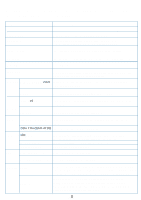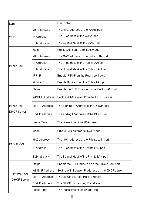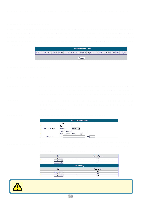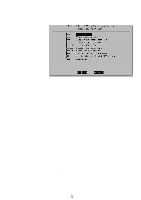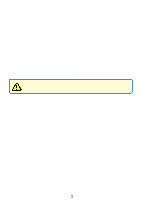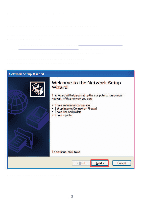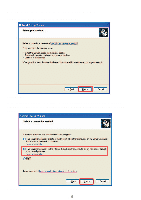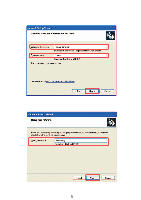D-Link DSA 5100 Product Manual - Page 60
Status > Traffic History continued, Console Interface, Console Interface > Main Menu, IP, MAC
 |
UPC - 790069266492
View all D-Link DSA 5100 manuals
Add to My Manuals
Save this manual to your list of manuals |
Page 60 highlights
Using the Configuration Utility (continued) Status > Traffic History (continued) If you have entered the Administrator's E-mail address in the system configuration interface, then the system will automatically send out the history of the previous day to that E-mail address. The first line of the history is the title, and the actual history starts from the second line. Each line includes a record, and each record consists of 9 fields Date, Type, Name, IP, MAC, Packets In, Bytes In, Packets Out, and Bytes Out to show the history of each user. Console Interface The DSA-5100 provides a serial interface for the manager to handle different problems and situations for the operation. To link to the Console interface of the DSA-5100, you need a null modem cable (provided). The terminal simulation program that you use, such as the Hyperterminal, should be set to the parameter value of 115200,8,n,1. The main console is a basic interface using interactive dialog boxes. Please use the arrow keys on the keyboard to browse the menu and press the Enter key to select specific menus and confirm entered data. Console Interface > Main Menu Once you properly connect to the serial port of the DSA-5100, the console welcome screen will appear automatically. If the welcome screen does not appear in the terminal simulation program automatically, please press the Down arrow key, so that the terminal simulation program will send some commands to the serial port of the DSA-5100, and the welcome screen or the main menu will appear again. If you are still unable to see the welcome screen or the main menu of the console, please check if the connection of your cables and the setup of the terminal simulation program are correct. 60