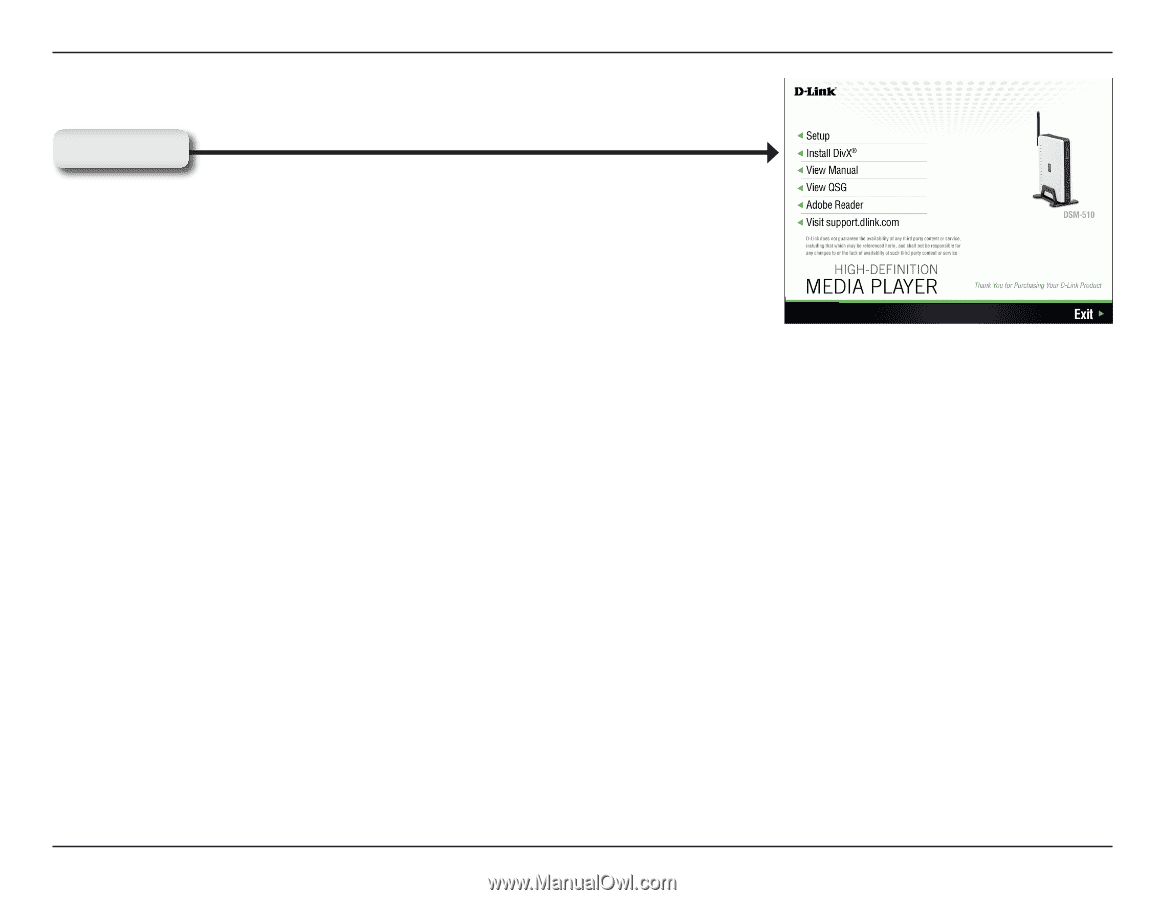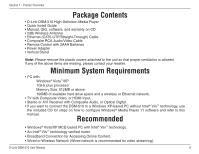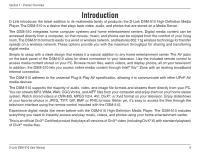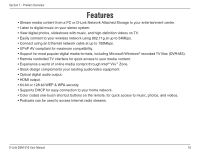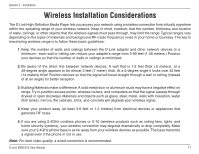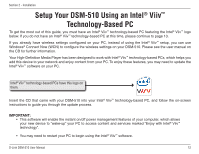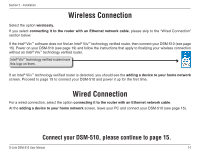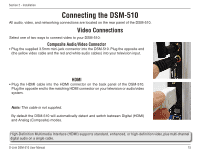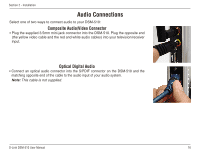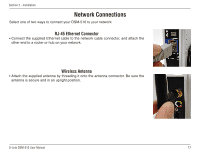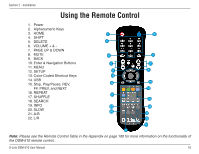D-Link DSM-510 Product Manual - Page 13
Setup - and divx
 |
UPC - 790069298455
View all D-Link DSM-510 manuals
Add to My Manuals
Save this manual to your list of manuals |
Page 13 highlights
Section 2 - Installation Turn on the computer and insert the D-Link DSM-510 CD into the CD-ROM drive. Click Setup If the Autorun function does not automatically start on your computer, click Windows® Start > Run. In the Run command box type "D:\DSM510.exe", where D: represents the drive letter of your CD-ROM. Setup Clicking "Setup" on a PC that does not contain Intel® Viiv™ technology, will launch the Windows® Media Player and Setup Guide with instructions on how to setup your Windows® Media Player 11 for sharing. This is a UPnP AV compliant media server software that allows you to share your music, photos or video files to the DSM-510. Please continue to the section "Windows® Media Player 11 Installation" on page 26 for more information. After configuring Windows® Media Player 11, refer to page 15 to connect your DSM-510. If your PC is Intel® Viiv™ technology based, clicking on "Install Media Server" will confirm your PC has the latest version of the Intel® Viiv™ software and update it if necessary. This software includes the Intel® Viiv™ Media Server. At the Intel® Viiv™ software setup screen, select the option Yes, start Intel Viiv Settings now (recommended). Click Next to start the installation process, and at the next screen click add a device. Note: Click "Install DivX®" to install the DivX® player, DivX® codec, and the DivX® Converter software on the PC. The DivX® Converter software converts other file types to DivX® files. D-Link DSM-510 User Manual 13