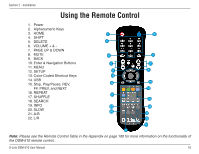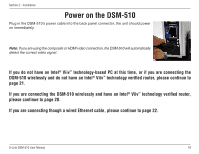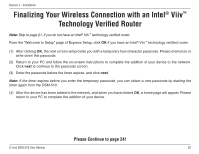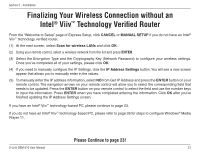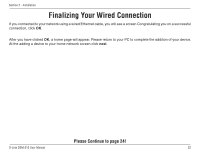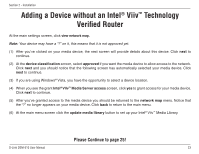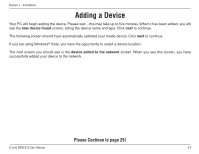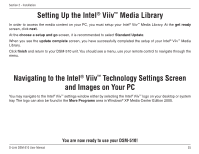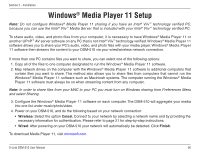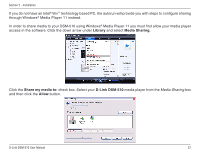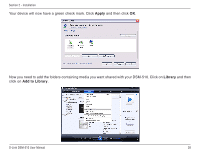D-Link DSM-510 Product Manual - Page 23
Adding a Device without an Intel® Viiv™ Technology Verified Router - server
 |
UPC - 790069298455
View all D-Link DSM-510 manuals
Add to My Manuals
Save this manual to your list of manuals |
Page 23 highlights
Section 2 - Installation Adding a Device without an Intel® Viiv™ Technology Verified Router At the main settings screen, click view network map. Note: Your device may have a "?" on it, this means that it is not approved yet. (1) After you've clicked on your media device, the next screen will provide details about this device. Click next to continue. (2) At the device classification screen, select approved if you want the media device to allow access to the network. Click next and you should notice that the following screen has automatically selected your media device. Click next to continue. (3) If you are using Windows® Vista, you have the opportunity to select a device location. (4) When you see the grant Intel® Viiv™ Media Server access screen, click yes to grant access for your media device. Click next to continue. (5) After you've granted access to the media device you should be returned to the network map menu. Notice that the "?" no longer appears on your media device. Click back to return to the main menu. (6) At the main menu screen click the update media library button to set up your Intel® Viiv™ Media Library. Please Continue to page 25! D-Link DSM-510 User Manual 23