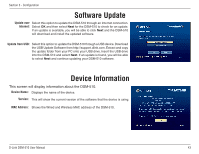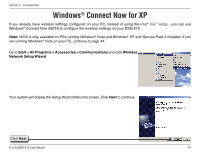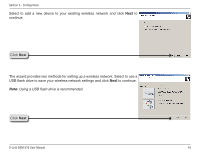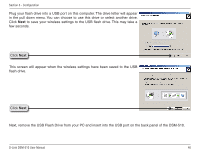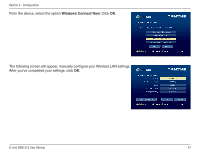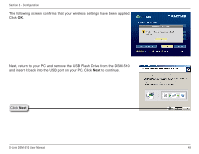D-Link DSM-510 Product Manual - Page 48
and insert it back into the USB port on your PC. Click, Next
 |
UPC - 790069298455
View all D-Link DSM-510 manuals
Add to My Manuals
Save this manual to your list of manuals |
Page 48 highlights
Section 3 - Configuration The following screen confirms that your wireless settings have been applied. Click OK. Next, return to your PC and remove the USB Flash Drive from the DSM-510 and insert it back into the USB port on your PC. Click Next to continue. Click Next D-Link DSM-510 User Manual 48

³¶
D-Link DSM-510 User Manual
Section ² - Configuration
Next, return to your PC and remove the USB Flash Drive from the DSM-510
and insert it back into the USB port on your PC. Click
Next
to continue.
Click
Next
The following screen confirms that your wireless settings have been applied.
Click
OK
.