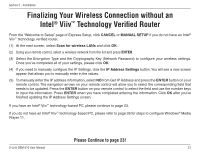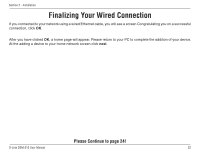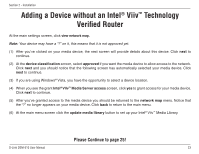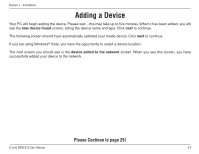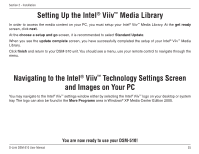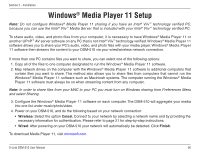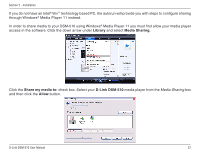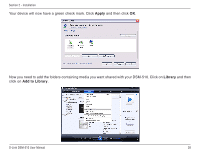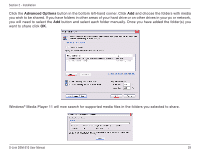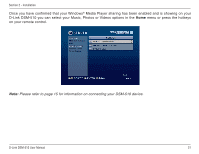D-Link DSM-510 Product Manual - Page 26
Windows® Media Player 11 Setup - mac
 |
UPC - 790069298455
View all D-Link DSM-510 manuals
Add to My Manuals
Save this manual to your list of manuals |
Page 26 highlights
Section 2 - Installation Windows® Media Player 11 Setup Note: Do not configure Windows® Media Player 11 sharing if you have an Intel® Viiv™ technology verified PC, because you can use the Intel® Viiv™ Media Server that is included with your Intel® Viiv™ technology verified PC. To share audio, video, and photo files from your computer, it is necessary to have Windows® Media Player 11 or another UPnP™ AV server software on any PC that is not Intel® Viiv™ technology verified. Windows® Media Player 11 software allows you to share your PC's audio, video, and photo files with your media player. Windows® Media Player 11 software then streams the content to your DSM-510 via your wired/wireless network connection. If more than one PC contains files you want to share, you can select one of the following options: 1. Copy all of the files to one computer designated to run the Windows® Media Player 11 software. 2. Map network drives on the computer with the Windows® Media Player 11 software to additional computers that contain files you want to share. This method also allows you to share files from computers that cannot run the Windows® Media Player 11 software such as Macintosh systems. The computer running the Windows® Media Player 11 software must always be on when streaming content from any computer. Note: In order to share files from your MAC to your PC you must turn on Windows sharing from Preferences Menu and select Sharing. 3. Configure the Windows® Media Player 11 software on each computer. The DSM-510 will aggregate your media into one list under music/photo/video. 4. Power on your DSM-510, and do the following based on your network connection: • Wireless: Select the option Cancel. Connect to your network by selecting a network name and by providing the necessary information for authentication. Please refer to page 21 for step-by-step instructions. • Wired: After powering on your DSM-510 your network will automatically be detected. Click Finish. To download Media Player 11, visit microsoft.com. D-Link DSM-510 User Manual 26