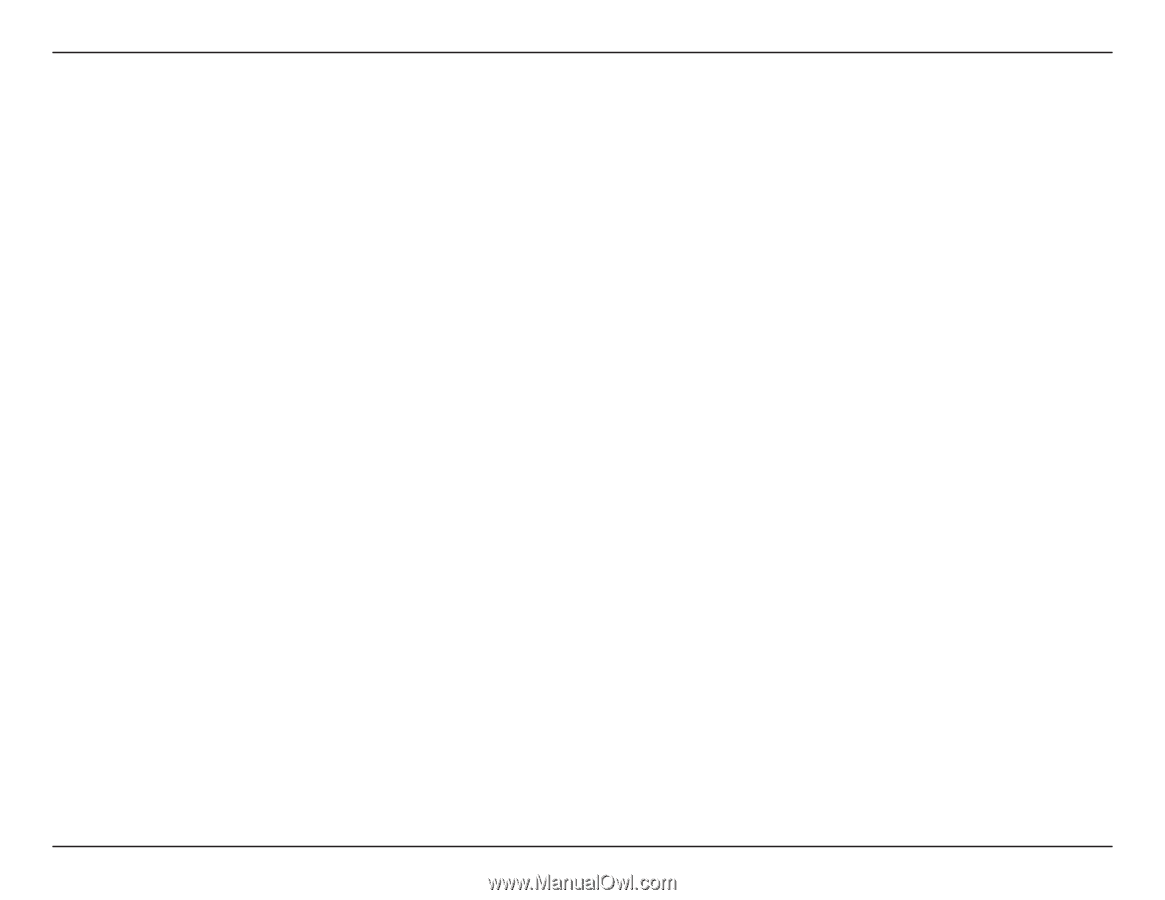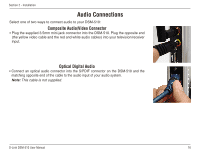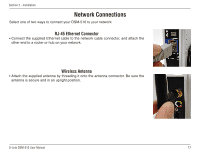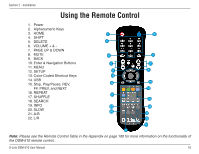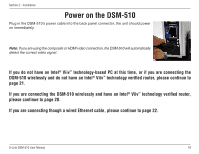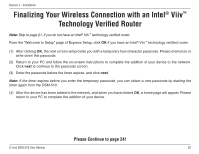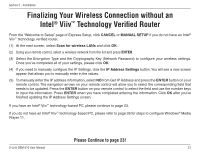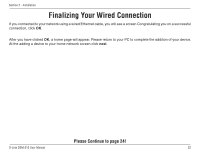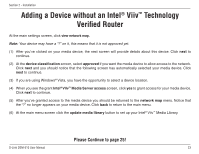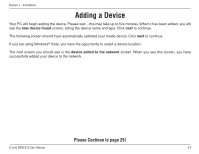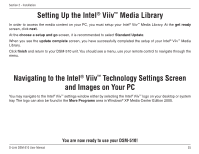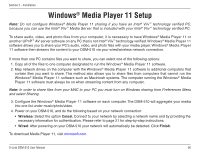D-Link DSM-510 Product Manual - Page 21
Finalizing Your Wireless Connection without an Intel® Viiv™ Technology Verified Router - remote
 |
UPC - 790069298455
View all D-Link DSM-510 manuals
Add to My Manuals
Save this manual to your list of manuals |
Page 21 highlights
Section 2 - Installation Finalizing Your Wireless Connection without an Intel® Viiv™ Technology Verified Router From the "Welcome to Setup" page of Express Setup, click CANCEL or MANUAL SETUP if you do not have an Intel® Viiv™ technology verified router. (1) At the next screen, select Scan for wireless LANs and click OK. (2) Using your remote control, select a wireless network from the list and press ENTER. (3) Select the Encryption Type and the Cryptography Key (Network Password) to configure your wireless settings. Once you've completed all of your settings, please click OK. (4) If you need to manually configure the IP Settings, click the IP Address Settings button. You will see a new screen appear that allows you to manually enter in the values. (5) To manually enter the IP address information, select NO from Get IP Address and press the ENTER button on your remote control. The navigation arrows on your remote control will allow you to select the corresponding field that needs to be updated. Press the ENTER button on your remote control to select the field and use the number keys to input the information. Press ENTER when you have completed entering the information. Click OK after you've finished updating the IP Address Settings screen. If you have an Intel® Viiv™ technology-based PC, please continue to page 23. If you do not have an Intel® Viiv™ technology-based PC, please refer to page 26 for steps to configure Windows® Media Player 11. Please Continue to page 23! D-Link DSM-510 User Manual 21