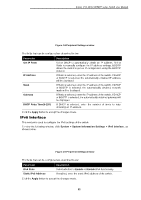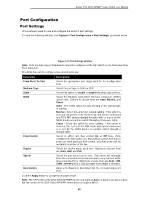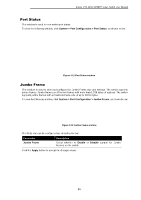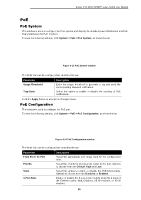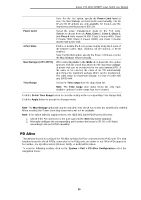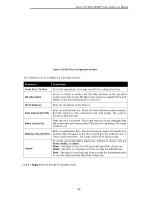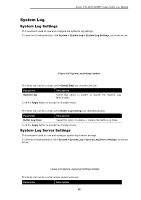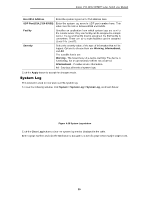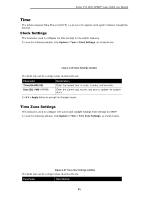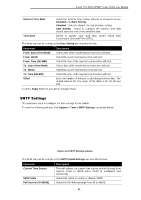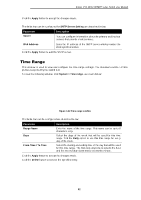D-Link DSS-200G-10MP Product Manual - Page 42
From Port / To Port, PD Alive State, PD IP Address, Pool interval 10-300, Retry Count 0-5
 |
View all D-Link DSS-200G-10MP manuals
Add to My Manuals
Save this manual to your list of manuals |
Page 42 highlights
D-Link DSS-200G MP/MPP series Switch User Manual Figure 4-15 PD Alive Configuration window The fields that can be configured are described below: Parameter Description From Port / To Port Select the appropriate port range used for the configuration here. PD Alive State Select to enable or disable the PD Alive function on the specified port(s). Note that a port's PD Alive state cannot be disabled if the DIP Switch on the front panel has been turned on. PD IP Address Enter the IP address of the PD here. Pool interval (10-300) Enter the poll interval here. This is the interval between ping messages from the system to PDs connected to the PoE port(s). The range is from 10 to 300 seconds. Retry Count (0-5) Enter the retry count here. This is the amount of ping messages that will be sent (at each interval) when PDs are not responding. The range is from 0 to 5. Waiting Time (30-300) Action Enter the waiting time here. This is how long the system will wait before sending ping messages to the PD connected to the PoE port after a 'Reset' action was taken. The range is from 30 to 300 seconds. Select the action that will be taken here. Options to choose from are Reset, Notify, and Both. Reset - Specifies to reset the PoE port state (turn PoE off and on). Notify - Specifies to send logs and traps to notify the administrator. Both - Specifies to send logs and traps to notify the administrator and to reset the PoE port state (turn PoE off and on). Click the Apply button to accept the changes made. 37