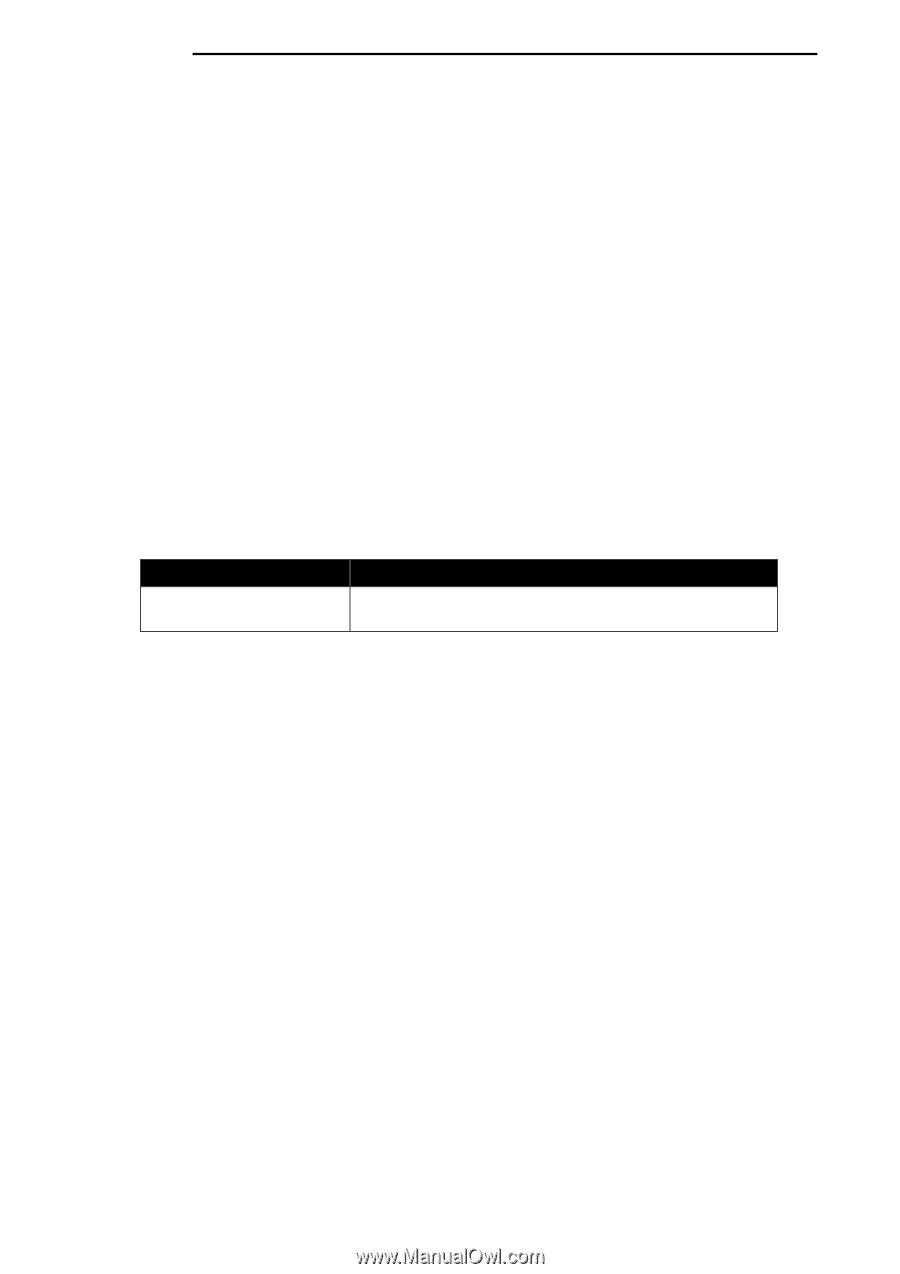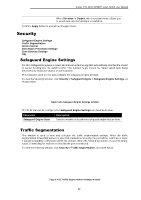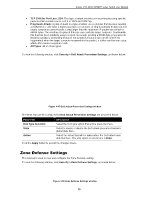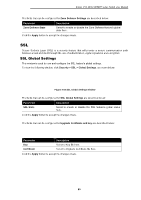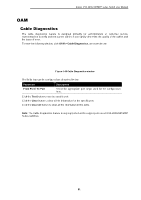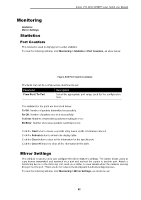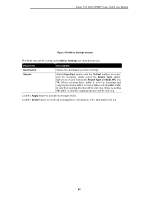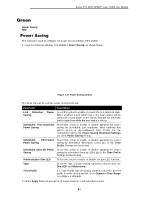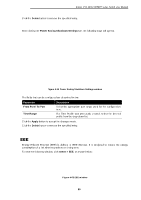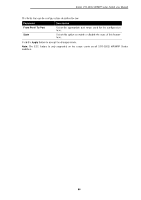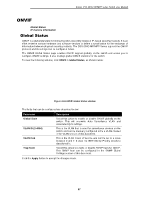D-Link DSS-200G-10MP Product Manual - Page 87
Monitoring, Statistics, Port Counters, Mirror Settings
 |
View all D-Link DSS-200G-10MP manuals
Add to My Manuals
Save this manual to your list of manuals |
Page 87 highlights
D-Link DSS-200G MP/MPP series Switch User Manual Monitoring Statistics Mirror Settings Statistics Port Counters This window is used to display port counter statistics. To view the following window, click Monitoring > Statistics > Port Counters, as show below: Figure 4-58 Port Counters window The fields that can be configured are described below: Parameter From Port / To Port Description Select the appropriate port range used for the configuration here. . The statistics for the ports are described below: Tx OK: Number of packets transmitted successfully. Rx OK: Number of packets received successfully. Tx Error: Number of transmitted packets resulting in error. Rx Error: Number of received packets resulting in error. Click the Find button to locate a specific entry based on the information entered. Click the Refresh button to refresh the display table. Click the Clear button to clear all the information for the specific port. Click the Clear All button to clear all the information in this table. Mirror Settings This window is used to view and configure the mirror feature's settings. The switch allows users to copy frames transmitted and received on a port and redirect the copies to another port. Attach a monitoring device to the mirroring port, such as a sniffer, to view details about the packets passing through the first port. This is useful for network monitoring and troubleshooting purposes. To view the following window, click Monitoring > Mirror Settings, as shown below: 82