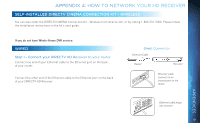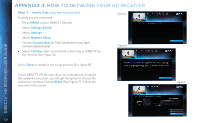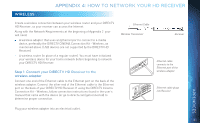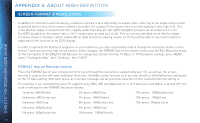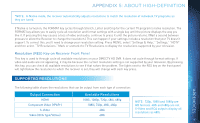DIRECTV H24 User Guide - Page 106
Appendix 5: About High-definition - cycling
 |
View all DIRECTV H24 manuals
Add to My Manuals
Save this manual to your list of manuals |
Page 106 highlights
APPENDIX 5: ABOUT HIGH-DEFINITION SCREEN FORMAT & RESOLUTION In addition to resolution and interlacing, a television picture is also defined by its aspect ratio-referring to the shape of the screen as defined by the ratio of the screen's width to its height. For analog TV, the aspect ratio is 4 units wide by 3 units high (4:3). This is the familiar shape of conventional TVs-slightly wider than they are tall. SDTV and EDTV pictures can be either 4:3 or 16:9. For HDTV broadcasts, the aspect ratio is 16:9-nearly twice as wide as it is tall. This is, not coincidentally, more like the shape of movies shown in theaters, which makes HD an ideal format for viewing movies on TV. You will be able to see much of what is captured on film, but lost on an SDTV display. In order to optimize the display of programs on your television, you may occasionally need to change the resolution and/or screen format. There are two keys that can be used to make changes: the FORMAT key on the remote control and the RES (Resolution) key on the front panel of the DIRECTV HD Receiver. To change your Screen Format, TV Ratio, or TV Resolution settings, press MENU, select "Settings & Help", then "Settings", then "HDTV". DIRECTV® HD RECEIVER USER GUIDE FORMAT Key on Remote Control Press the FORMAT key on your remote control to cycle through the resolutions supported by your TV, as well as, the screen formats in conjunction with each individual resolution. Available screen formats such as crop, stretch or letter/pillar box, are based on the TV Ratio setting. With each press, an onscreen message will let you know what the current resolution/format setting is. For example, if you indicated that your TV supports only 1080i, 480i and 480p and it is a 16:9 television, and Native is turned off*, the cycle of settings for the FORMAT key are as follows: 1st press: 480i/Stretch 6th press: 480p/Crop 11th press: 1080p/Letter box 2nd press: 480i/Letter box 7th press: 1080i/Stretch 12th press: 1080p/Crop 3rd press: 480i/Crop 8th press: 1080i/Letter box 13th press: Repeat Cycle 4th press: 480p/Stretch 9th press: 1080i/Crop 5th press: 480p/Letter box 10th press: 1080p/Stretch 106