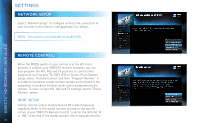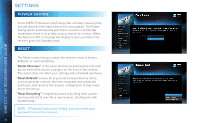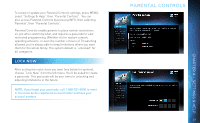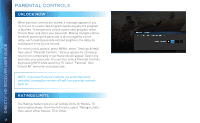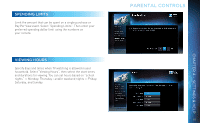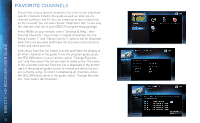DIRECTV H24 User Guide - Page 47
Parental Controls
 |
View all DIRECTV H24 manuals
Add to My Manuals
Save this manual to your list of manuals |
Page 47 highlights
To review or update your Parental Controls settings, press MENU, select "Settings & Help", then "Parental Controls". You can also access Parental Controls by pressing INFO, then selecting "Parental", then "Parental Controls". Parental Controls enable parents to place certain restrictions on just who's watching what, and requires a passcode to view restricted programming. Whether it's for mature content, spending amounts, or even the number of hours of TV watching allowed, you're always able to keep limitations where you want them for the whole family. The system default is "unlocked" for all categories. LOCK NOW After setting the restrictions you want (see below for options), choose "Lock Now" from the left menu. You'll be asked to create a passcode. This passcode will be your entry to unlocking and adjusting limitations in the future. NOTE: If you forget your passcode, call 1-800-531-5000 to reset it. You must be the registered account holder and have your account number. PARENTAL CONTROLS 47 CHAPTER 4 - SETTINGS & HELP