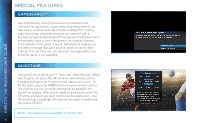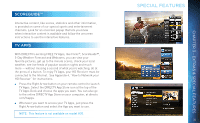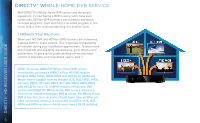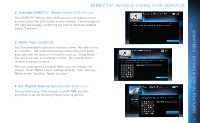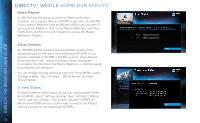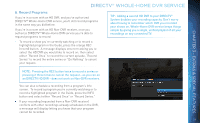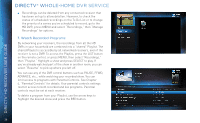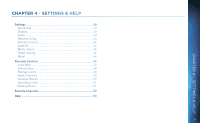DIRECTV H24 User Guide - Page 37
Record Programs
 |
View all DIRECTV H24 manuals
Add to My Manuals
Save this manual to your list of manuals |
Page 37 highlights
CHAPTER 3 - EXTRAS & SPECIAL FEATURES DIRECTV® WHOLE-HOME DVR SERVICE 6. Record Programs: If you're in a room with an HD DVR, and you've authorized DIRECTV® Whole-Home DVR service, you'll still record programs in the same way you did before. If you're in a room with an HD Non-DVR receiver, once you authorize DIRECTV® Whole-Home DVR service you're able to request programs to record. To record a show you're currently watching or to record a highlighted program in the Guide, press the orange REC (record) button. A message displays onscreen asking you to select the HD DVR you would like to record on; then select either "Record Once" to record the current episode, "Record Series" to record the entire series or "Do Nothing" to cancel your request. TIP: Adding a second HD DVR to your DIRECTV® System doubles your recording capacity. Don't worry about having to remember which DVR you recorded your shows on. Whole-Home DVR service keeps things simple by giving you a single, unified playlist of all your recordings on any connected TV. NOTE: Pressing the REC button twice to record a series or pressing it three times to cancel the request - as you can on an DIRECTV HD DVR - does not work on Non-DVR receivers. You can also schedule a recording from a program's Info screen. To record a program you're currently watching or to record a highlighted program in the Guide, press the INFO button and select either "Record Once" or "Record Series." If your recording (requested from a Non-DVR receiver) conflicts with other recordings already scheduled on the DVR, a message will display letting you know that your program cannot be recorded. 37