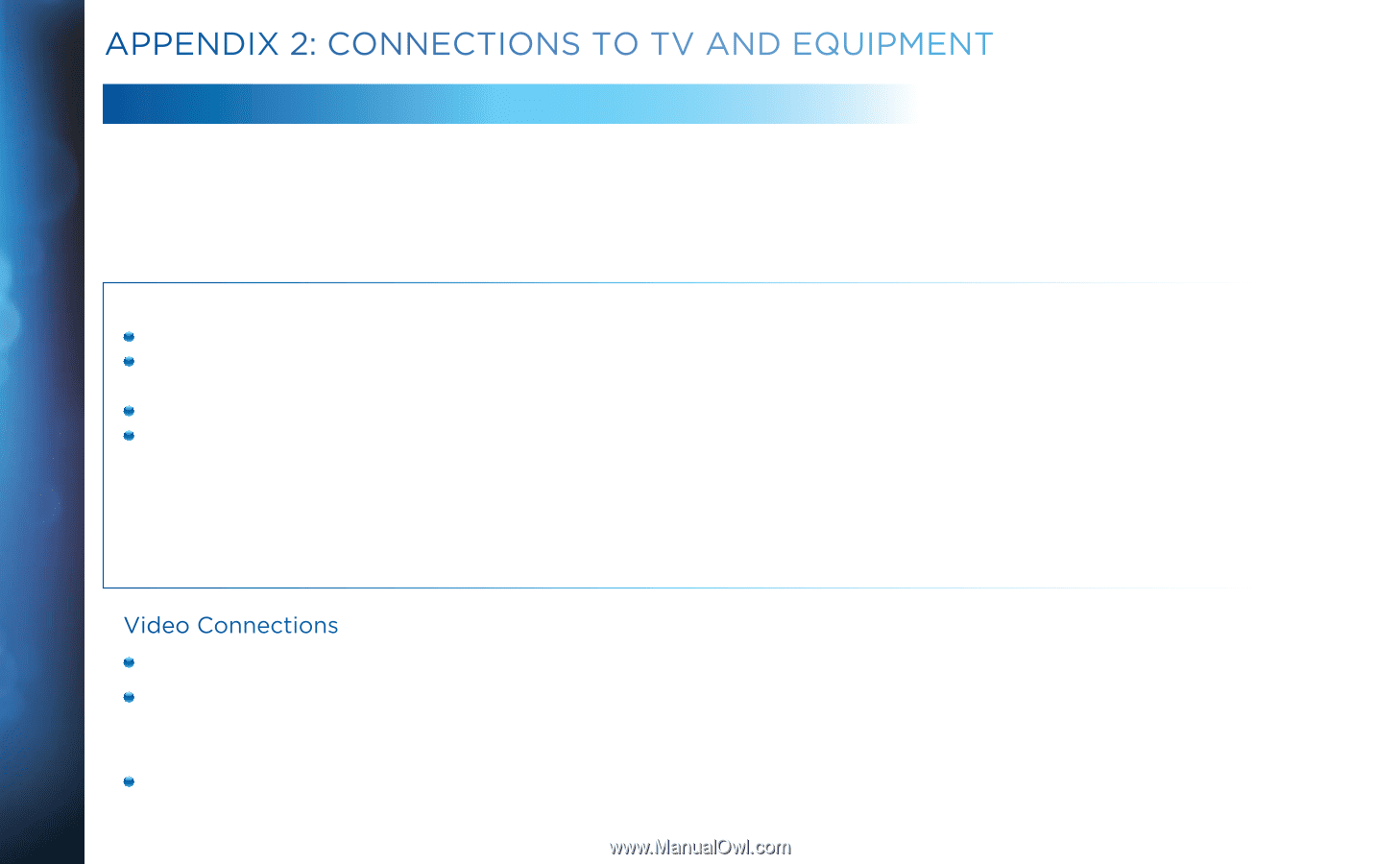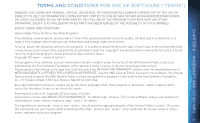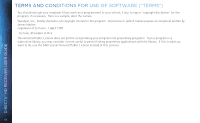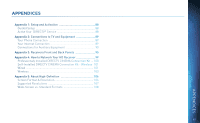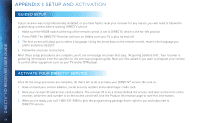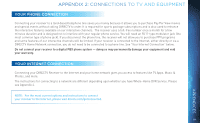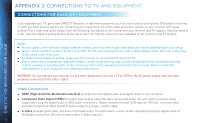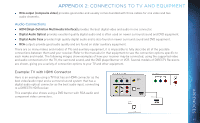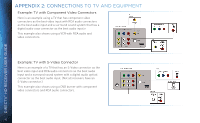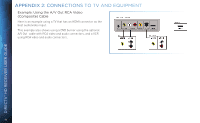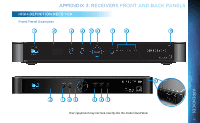DIRECTV H24 User Guide - Page 90
Connections For Auxiliary Equipment
 |
View all DIRECTV H24 manuals
Add to My Manuals
Save this manual to your list of manuals |
Page 90 highlights
DIRECTV® HD RECEIVER USER GUIDE APPENDIX 2: CONNECTIONS TO TV AND EQUIPMENT CONNECTIONS FOR AUXILIARY EQUIPMENT If you upgrade your TV, get a new DIRECTV Receiver, or add new equipment such as a surround sound system, DVD player or burner, or VCR, you have various options for connecting your equipment. All of the video and audio outputs on your receiver offer good quality. Pick a video and audio output from the following lists based on the connectors your receiver and TV support; they are listed in order, with the highest quality options at the top of each list. Not all connectors are available on all receivers and TV models. NOTE: Not all cables come with your digital satellite receiver; you may need to purchase additional cables depending on your setup. Never connect an IN to an IN or an OUT to an OUT. All A/V jacks and inputs are color-coded. Always match the color of the plug to the same color of the jack. To obtain the best picture quality, make sure the receiver is connected directly to the TV. Due to restrictions imposed by copyright holders, certain programming may include content protection measures that may restrict viewing or recording with certain consumer electronics equipment attached to the receiver. Please contact the manufacturer of such equipment for additional information. WARNING: Do not connect your receiver (or any other equipment, such as a TV or VCR) to the AC power supply until you have properly connected all the other cables. Video Connections HDMI [High-Definition Multimedia Interface] provides the best digital video and digital audio in one connector. Component Video Output (YPbPr) provides high-quality video, but does not provide audio. You will need to connect audio separately using the digital audio or RCA audio connectors. Newer receivers (model H25) have an "A/V Out" connector that provides Component Video and RCA audio output in a single, custom cable. S-Video provides good video, but does not provide audio. You will need to connect audio separately using the digital audio or RCAaudio connectors. (Not all receivers have S-Video outputs.) 90