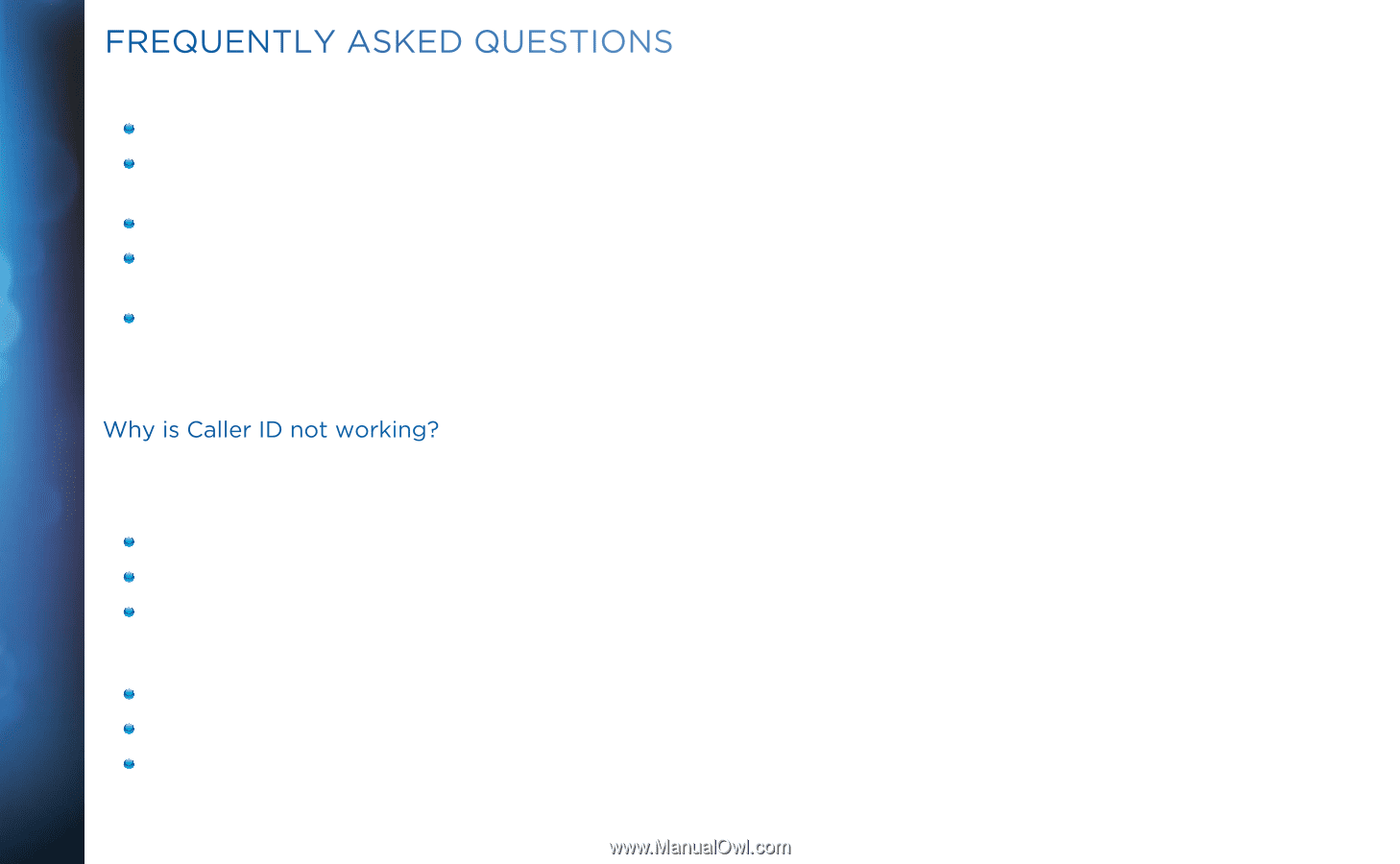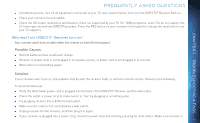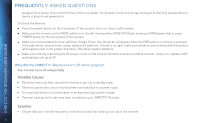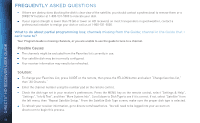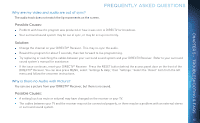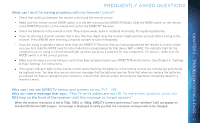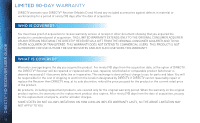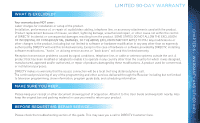DIRECTV H24 User Guide - Page 66
Solution, Possible Causes - 66
 |
View all DIRECTV H24 manuals
Add to My Manuals
Save this manual to your list of manuals |
Page 66 highlights
DIRECTV® HD RECEIVER USER GUIDE FREQUENTLY ASKED QUESTIONS Solution: Verify "MUTE" button is not activated. Raise or lower the volume. Did volume meter display on TV? If not, your remote may not be programmed for your TV. See Chapter 4, "Settings & Help:Settings:Remote Control" to program your remote. Test sound on TV by changing the input to another source, such as a DVD player, game box, or antenna. If connected to stereo or surround sound system, verify components are on and set to the correct mode, and that audio cables are secure and connected correctly. If the issue continues, reset your DIRECTV® Receiver. Press the RESET button. Depending on your model of receiver, this will be either behind the access door on your receiver's front panel, or on the right side. You can also press MENU, select "Settings & Help," then "Settings." Select the "Reset" item from the left menu and follow the onscreen instructions. Why is Caller ID not working? Caller ID information isn't showing on your TV screen when phone calls come in. Possible Causes: You don't subscribe to Caller ID service through your local phone company. The Caller ID feature in your DIRECTV® Receiver is turned off. See "Caller ID" in Chapter 3. You are using a wireless phone jack, which usually will not transmit Caller ID information. Solution: Contact your local phone company to subscribe to Caller ID service. Select "Caller ID" from the main menu to turn on your Caller ID notifications. Verify that your wireless phone jack transmits Caller ID information. If not, connect a standard phone cable to your receiver or replace your wireless phone jack. 66