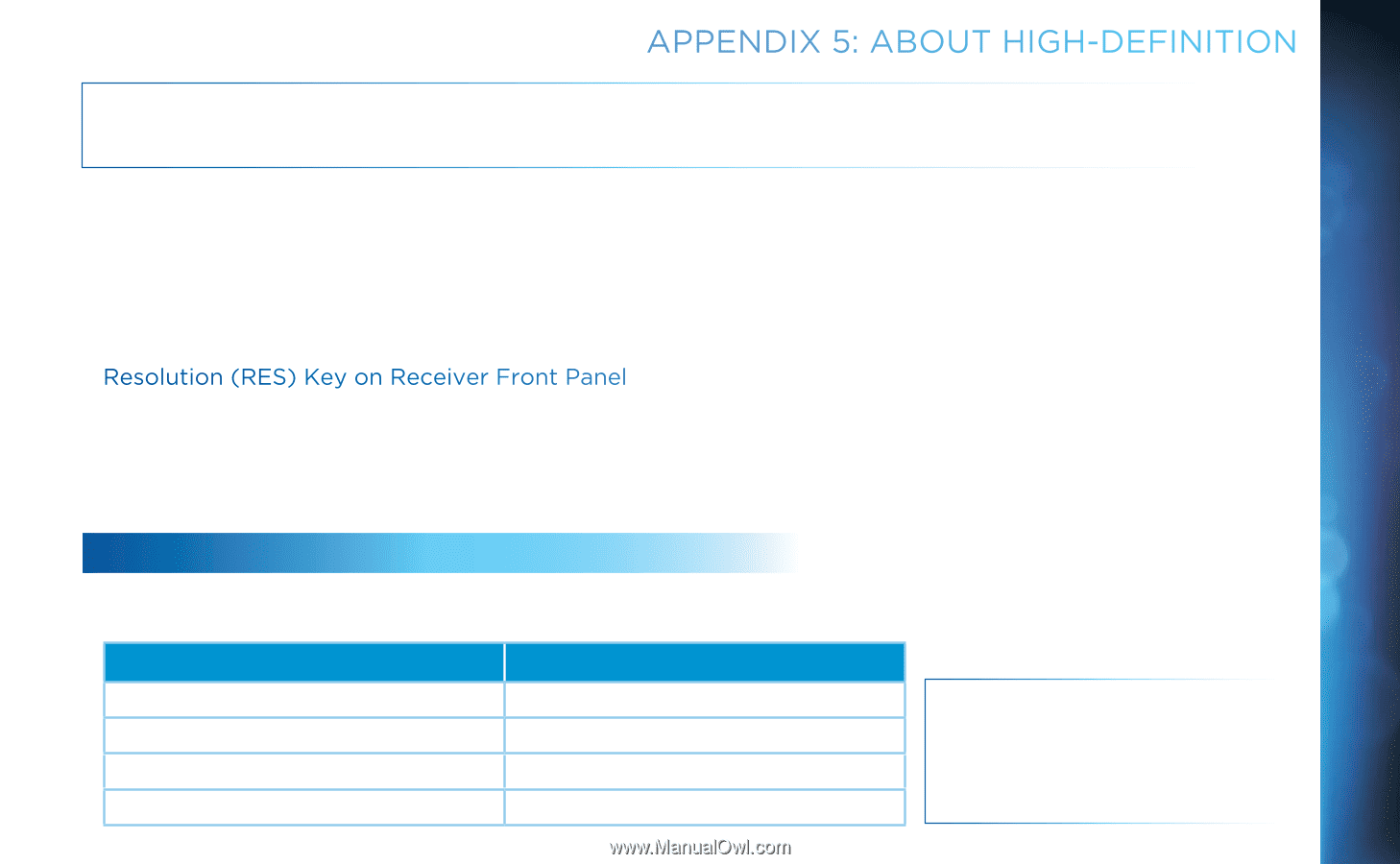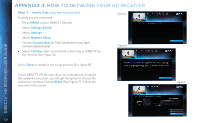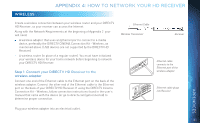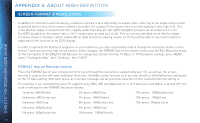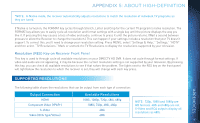DIRECTV H24 User Guide - Page 107
Supported Resolutions
 |
View all DIRECTV H24 manuals
Add to My Manuals
Save this manual to your list of manuals |
Page 107 highlights
APPENDIX 5: ABOUT HIGH-DEFINITION *NOTE: In Native mode, the receiver automatically adjusts resolutions to match the resolution of individual TV programs as they are tuned. If Native is turned on, the FORMAT key cycles through Stretch, Letter and Crop for the current TV program's native resolution. The FORMAT key allows you to easily cycle all resolution and format settings with a single key until the picture displays the way you like it. If pressing this key causes a loss of video and audio, continue to press it until the picture returns. (Wait a second between presses to allow the Receiver to change the resolution.) This can happen if your settings include a resolution that your TV doesn't support. To correct this, you'll need to change your resolution setting: Press MENU, select "Settings & Help," "Settings," "HDTV" and then select "TV Resolutions." Mark or unmark the TV Resolutions to display the resolutions supported by your television. Resolution (RES) Key on Receiver Front Panel This key is used to through cycle all available resolutions on your DIRECTV HD DVR. It does not cycle through format settings. If video and audio are not appearing, it may be because the current resolution setting is not supported by your television. By pressing this key, you can check all available resolutions to see if that solves the problem. The lights next to the RES key on the front panel will light below the resolution to which the receiver is set; they will change with each key press. SUPPORTED RESOLUTIONS The following table shows the resolutions that can be output from each type of connection: APPENDICES Output Connection HDMI Component Video (YPbPr) S-Video Video (RCA Type/Yellow) Available Resolutions 1080i, 1080p, 720p, 480i, 480p 1080i, 720p, 480i, 480p 480i 480i NOTE: 720p, 1080i and 1080p are HD formats. 480i and 480p are not. S-Video and RCA outputs display all resolutions as 480i. 107